In this article, we will learn how we can add a cell, row or a column in Microsoft Excel 2010.
Let’s take an example to understand to add a cell, row or a column in Microsoft Excel.
We have data in range A1: C15. Column A contains agent name, column B contains city, column C contains sales amount.
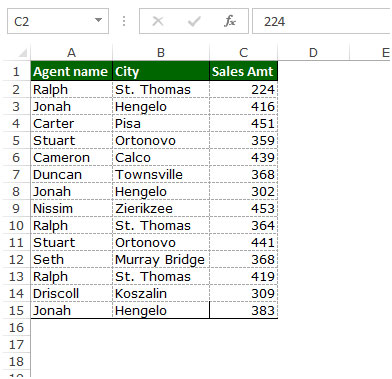
Add Cell in data
Follow below given steps:-

Right Click

Down click

Add Row in data
Follow below given steps:-
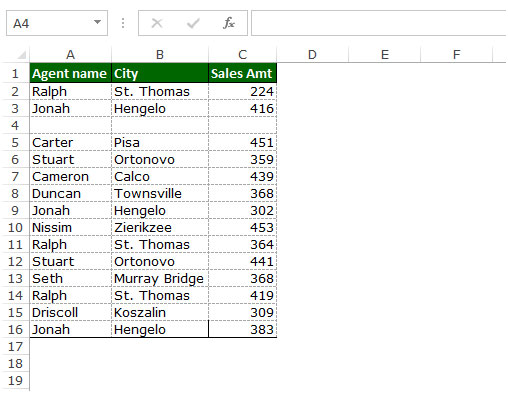

Add Column in data
Follow below given steps:-


These are the ways to add the cells, rows, and columns in Microsoft Excel.
The applications/code on this site are distributed as is and without warranties or liability. In no event shall the owner of the copyrights, or the authors of the applications/code be liable for any loss of profit, any problems or any damage resulting from the use or evaluation of the applications/code.
Can you explain how I can add a drop down menu to add values in cell that populate in the main cell. For example, if I want to make a running list of grocery expenses from walmart and have it update automatically each time I add a $ dollar from a receipt. This is needed to keep a budget that will update automatically in one cell from sub-cell entries. Please help.
"You don't really need to count the rows one at a time.
Try this:
Enter A into A1, and B into A2.
Now, we will insert 50 rows between A1 and A2:
Select A2
Press and hold the shift key
Press the Page Down key once. Don't let go of the shift key!
Depending on your screen size (probably) you will jump to about row 36 (maybe more or less).
However, if you still have your finger on the shift key, note the little yellow box that appears saying '34R x 1C' (or similar)?
That tells you that you have selected a range that is 34 rows deep and 1 column wide.
Just keep expanding the range using Page Down or just the Down Arrow key until you get exactly the right number of rows to insert. "
How do I insert a specific number of rows in excel? for instance, I want to insert 50 rows but I do not want to count and select 50 rows first to hit insert. Can someone help?
"Hi Suresh,
You don't really need to count the rows one at a time.
Try this:
Enter A into A1, and B into A2.
Now, we will insert 50 rows between A1 and A2:
Select A2
Press and hold the shift key
Press the Page Down key once. Don't let go of the shift key!
Depending on your screen size (probably) you will jump to about row 36 (maybe more or less).
However, if you still have your finger on the shift key, note the little yellow box that appears saying '34R x 1C' (or similar)?
That tells you that you have selected a range that is 34 rows deep and 1 column wide.
Just keep expanding the range using Page Down or just the Down Arrow key until you get exactly the right number of rows to insert.
Alan."
How do I insert a specific number of rows in excel? for instance, I want to insert 50 rows but I do not want to count and select 50 rows first to hit insert. Can someone help?