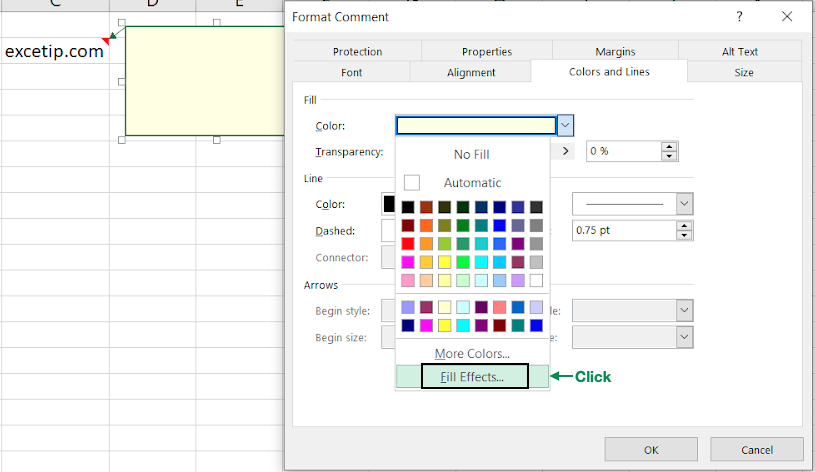
In this article, we will learn How to add a picture in Comment in Excel.
Scenario:
Excel is widely used to analyse, summarize and formulaize data. Sometimes users need to add more information to a cell than already. For example adding a chart picture to a cell comment as an additional information to the same cell. For these situations, we face a common problem that we are unable to find the option from where to insert a picture. Let's learn how to do it in excel using an example illustrated below.
To Add image to a cell comment
Right click at the edge of comment box > Format Comment > Color and Lines > Color > Fill Effects > Picture > Select Picture.
Note: Adding images to excel will make the excel size larger and not easy to handle unless the file is on an external hard drive.
Example :
All of these might be confusing to understand. Let's understand how to use the function using an example. Here we have the website name and we need to add its logo as a cell comment. The logo is saved as an image in the system.
Follow the steps
First Insert a comment. To insert a comment on cell, Right click > Insert Comment. Can be confirmed from below image.

This will show a red triangle on the top right of the cell with a yellow box (comment box) as shown below.

Now Right click on the any edge of the comment box as shown above. Make sure you did not use the right click on the font text. This will open the Format comment dialog box.

Click the drop down arrow on the color box as shown in the above snapshot. Now click the Fill effects option as shown below.

This will open the Fill effects dialog box. Go to Picture > Select Picture. As shown in the image below, There is the option we were looking for to insert the image.
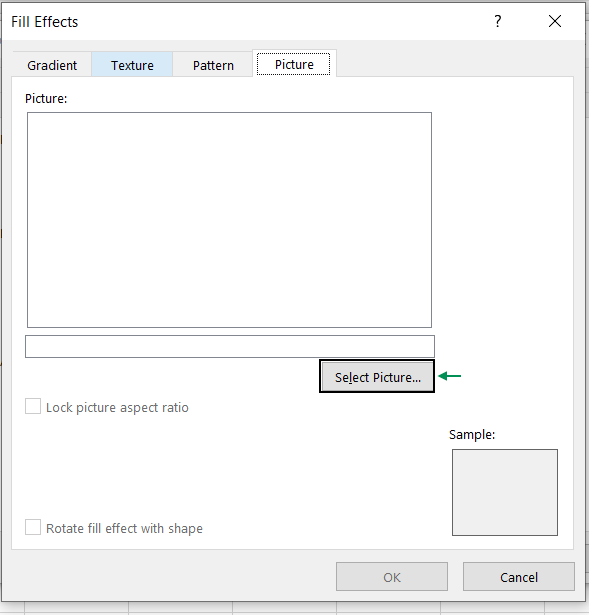
Select the picture from the system browsing up the files. The sample picture will be displayed as shown below.
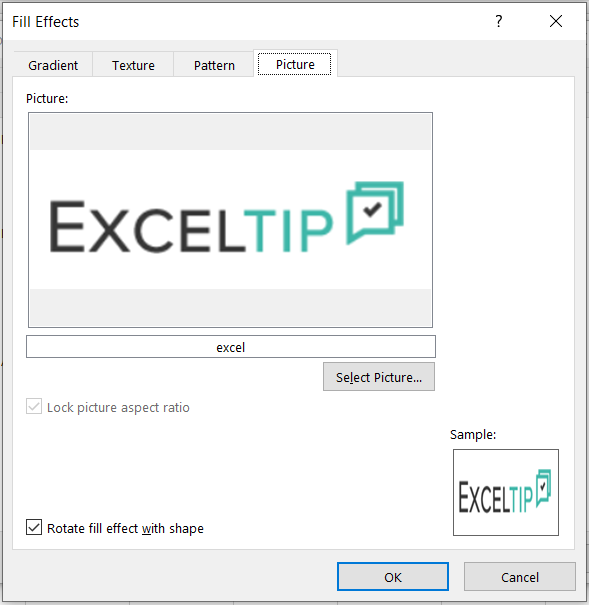
Click Ok > Ok > Ok.

As seen clearly from the above snapshot the image is added as a comment. To see the comment just hover mouse over the cell.
Edit a cell comment in Excel
To edit cell comment Right click cell > Edit Comment.
Delete a cell Comment in Excel
To delete a cell comment Right click cell > Delete Comment.
Paste a cell comment in Excel
Copy cell > Right click new cell > Paste Special > Comments > Ok
Here are all the observational notes using the formula in Excel
Notes :
Hope this article about How to add pictures in Comment in Excel is explanatory. Find more articles on calculating values and related Excel formulas here. If you liked our blogs, share it with your friends on Facebook. And also you can follow us on Twitter and Facebook. We would love to hear from you, do let us know how we can improve, complement or innovate our work and make it better for you. Write to us at info@exceltip.com.
Related Articles :
Center Excel Sheet Horizontally and Vertically on Excel Page : Microsoft Excel allows you to align worksheet on a page, you can change margins, specify custom margins, or center the worksheet horizontally or vertically on the page. Page margins are the blank spaces between the worksheet data and the edges of the printed page
Split a Cell Diagonally in Microsoft Excel 2016 : To split cells diagonally we use the cell formatting and insert a diagonally dividing line into the cell. This separates the cells diagonally visually.
How do I Insert a Check Mark in Excel 2016 : To insert a checkmark in Excel Cell we use the symbols in Excel. Set the fonts to wingdings and use the formula Char(252) to get the symbol of a check mark.
How to disable Scroll Lock in Excel : Arrow keys in excel move your cell up, down, Left & Right. But this feature is only applicable when Scroll Lock in Excel is disabled.
Scroll Lock in Excel is used to scroll up, down, left & right your worksheet not the cell. So this article will help you how to check scroll lock status and how to disable it?
What to do If Excel Break Links Not Working : When we work with several excel files and use formulas to get the work done, we intentionally or unintentionally create links between different files. Normal formula links can be easily broken by using the break links option.
Popular Articles :
How to use the IF Function in Excel : The IF statement in Excel checks the condition and returns a specific value if the condition is TRUE or returns another specific value if FALSE.
How to use the VLOOKUP Function in Excel : This is one of the most used and popular functions of excel that is used to lookup value from different ranges and sheets.
How to use the SUMIF Function in Excel : This is another dashboard essential function. This helps you sum up values on specific conditions.
How to use the COUNTIF Function in Excel : Count values with conditions using this amazing function. You don't need to filter your data to count specific values. Countif function is essential to prepare your dashboard.
The applications/code on this site are distributed as is and without warranties or liability. In no event shall the owner of the copyrights, or the authors of the applications/code be liable for any loss of profit, any problems or any damage resulting from the use or evaluation of the applications/code.
"Be aware that this can rapidly make your workbook file size very large indeed!
May not matter to you as a developer when working off your hard disk, but if the workbook is then on a network it might be a different issue.
Alan."
this is outrageous really great thing
"read tip:
https://www.exceltip.com/st/Changing_the_Default_Comment_Format_in_Microsoft_Excel/187.html"
Is it possible to change default comment format (i.e. font, size etc.)?
It seems in XL 2000 that if you put a picture in a comment of a header cell, using window=>split; freeze panes so that the header is always visible when you scroll, then the picture is also split. If you scroll all the way up to the top of the sheet, the picture appears normally.
I added a picture to the comment in cell C6, then clicked on another cell to close the comment. Allthough the view-comment works fine when I pass the cursor over cell C6, editing the comment does not. When I right-click again on cell C6 and choose edit comment, I get only the comment-text, not the picture. To see the picture I need to left- or right-click on the frame of the comment. I'd liked to see the pictue immediately when I edit the comment. Who can help me out of this?
Go back to cell, right click and select hide comment
I added a picture to a comment. Now the comment stays exploded and will not shrink to hidden comment. Anybody know what gives? Thanks, Kent.
"Be aware that this can rapidly make your workbook file size very large indeed!
May not matter to you as a developer when working off your hard disk, but if the workbook is then on a network it might be a different issue.
Alan."
this is outrageous really great thing
Is it possible to change default comment format (i.e. font, size etc.)?
It seems in XL 2000 that if you put a picture in a comment of a header cell, using window=>split; freeze panes so that the header is always visible when you scroll, then the picture is also split. If you scroll all the way up to the top of the sheet, the picture appears normally.
I added a picture to the comment in cell C6, then clicked on another cell to close the comment. Allthough the view-comment works fine when I pass the cursor over cell C6, editing the comment does not. When I right-click again on cell C6 and choose edit comment, I get only the comment-text, not the picture. To see the picture I need to left- or right-click on the frame of the comment. I'd liked to see the pictue immediately when I edit the comment. Who can help me out of this?
Go back to cell, right click and select hide comment
I added a picture to a comment. Now the comment stays exploded and will not shrink to hidden comment. Anybody know what gives? Thanks, Kent.