In this article, we will learn how we can copy and paste cell content to thousands of other cells in Microsoft Excel.
Let’s take an example to understand how we can copy and paste cell content to thousands of other cells.
We have data in range A1:D5000 in which column A contains Name, column B contains Score (1st Day), column C contains score (2nd day), and Column D contains total score.
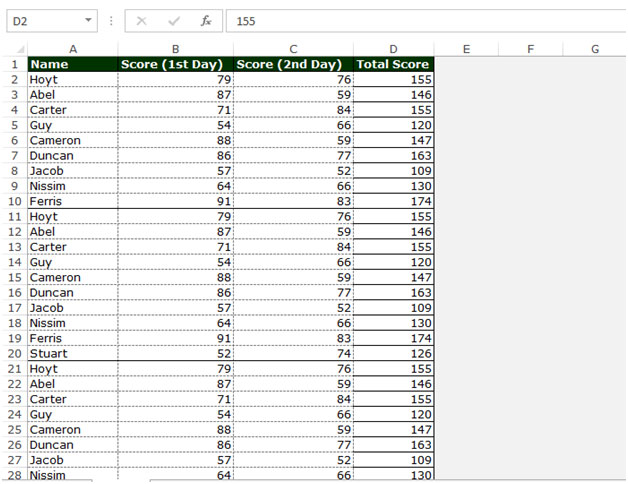
Copy and Paste by selecting Columns:-
To copy and paste the cell content to thousands of cells, follow below given steps:-
Type a cell address in the name box. For example, type A1:A5000
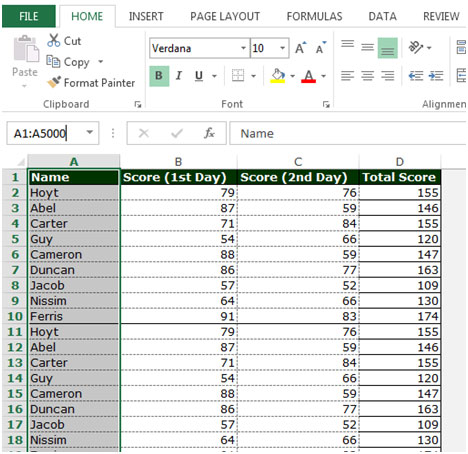
Copy and Paste by selecting Rows:-
To copy and paste the cell content to thousands of cells, follow below given steps:-
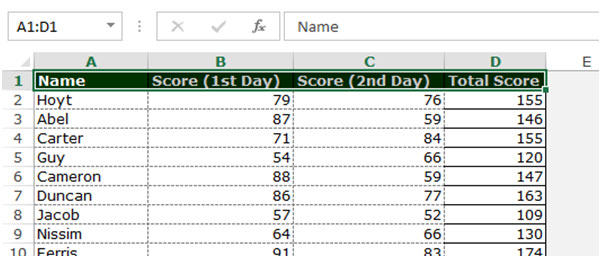
Copy and Paste by selecting rows and columns:-
To copy and paste the cell content to thousands of cells, follow below given steps:-
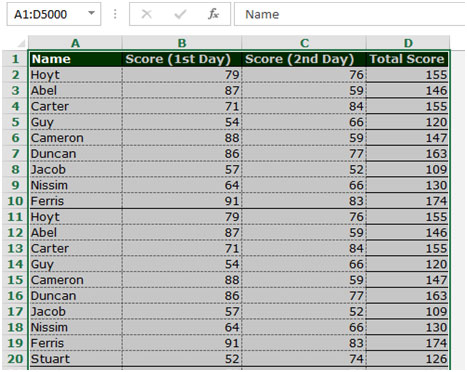
This is the way by which we can select the data through the address bar and copy & paste cell content to thousands of other cells in Microsoft Excel.
If you liked our blogs, share it with your friends on Facebook. And also you can follow us on Twitter and Facebook.
We would love to hear from you, do let us know how we can improve, complement or innovate our work and make it better for you. Write us at info@exceltip.com
The applications/code on this site are distributed as is and without warranties or liability. In no event shall the owner of the copyrights, or the authors of the applications/code be liable for any loss of profit, any problems or any damage resulting from the use or evaluation of the applications/code.
This is first time that I visit here. I found so many exciting matter in this particular blog, One thing I would like to request you that pls keep posting such type of informatics blog.
Hey, guys! Thanks for sharing with us this helpful article. Thanks to you I know how to use Excel right. I like the way you write an presenting your ideas and views. Please keep it good posting.
Thanks a lot for getting clear how to work in excel, cause I have been facing the troubles in this a lot.
Wow that's cool info.I am working with Excel day by day but it's always important to know something new and become more professional user.Thanks for sharing and keep working!Everything looks great.
Hi here! If you want to get useful tips about how to work in Excel I recommend you to read this article! here you will get a lot of interesting stuff! =) Thanks for sharing this article! I am sure, that it helped a lot of people! )
Copywriting and pasting the numbers of letters, are the high cnaces to improve the work, and help everything do in a proper way. For the write this part really is very neccessary.