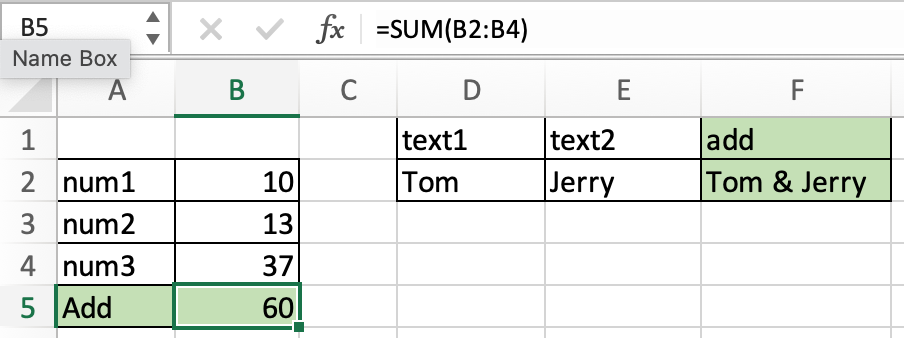
In this article, we will learn How to add cells in Excel.
Scenario :
Excel Add cells. Adding means two different things in excel either adding number values or joining text values. For example finding the sum of sales of a product. To add numbers we use the SUM function to directly add values or use + operator with numbers or cell references. For example Joining the First name and Last name into one cell with space. To join or combine two texts we use CONCATENATE function or & operator with text values or cell references. Let's learn how to add cells in excel using both methods and sample data calculation to illustrate the usage.
Add number cells in Excel
To add numbers cells in excel using cell references you can use either of the two methods mentioned below.
Add text cells in Excel
To add text cells in excel using cell references you can use either of the two methods mentioned below.
Example :
All of these might be confusing to understand. Let's understand how to use the function using an example. Here we have sample data to sum. And we need to add D2, D3, D4 cells. Just go to any cell and use the formula for the required cells.
Use the formula:
| =SUM(D2:D4) or =D2+D3+D4 |
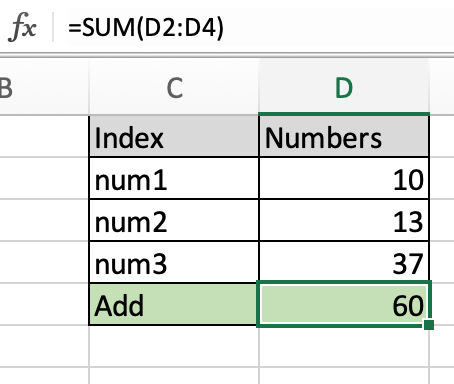
As you can see the sum of values in the D5 cell. You can use conditional summing using SUMIF or SUMIFS function.
Add two text cells in Excel
Here we are given two names and we need to add them to make a name out of it. Here the result expected is Tom & Jerry. To combine the two values
Use the formula:
| =CONCATENATE(D2," & ",E2) or =D2&" & "&E2 |
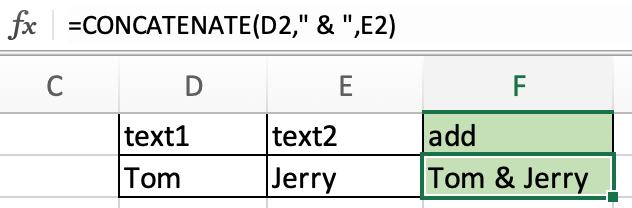
As you can see clearly the two cells are added in the new cell. Using the cell reference in excel. Use the TEXTJOIN function in Excel 365 (newer version) to add texts in excel directly.
Here are all the observational notes using the formula in Excel.
Notes :
Hope this article about How to add cells in Excel is explanatory. Find more articles on calculating values and related Excel formulas here. If you liked our blogs, share it with your friends on Facebook. And also you can follow us on Twitter and Facebook. We would love to hear from you, do let us know how we can improve, complement or innovate our work and make it better for you. Write to us at info@exceltip.com.
Related Articles :
Relative and Absolute Reference in Excel : Understanding of Relative and Absolute Reference in Excel is very important to work effectively on Excel. Relative and Absolute referencing of cells and ranges.
How to use the SUMPRODUCT function in Excel : Returns the SUM after multiplication of values in multiple arrays in excel.
SUM if date is between : Returns the SUM of values between given dates or period in excel.
Sum if date is greater than given date : Returns the SUM of values after the given date or period in excel.
2 Ways to Sum by Month in Excel : Returns the SUM of values within a given specific month in excel.
How to Sum Multiple Columns with Condition : Returns the SUM of values across multiple columns having condition in excel.
How to use wildcards in excel : Count cells matching phrases using the wildcards in excel.
How to Insert Row Shortcut in Excel : Use Ctrl + Shift + = to open the Insert dialog box where you can insert row, column or cells in Excel.
Popular Articles :
50 Excel Shortcuts to Increase Your Productivity : Get faster at your tasks in Excel. These shortcuts will help you increase your work efficiency in Excel.
How to use the IF Function in Excel : The IF statement in Excel checks the condition and returns a specific value if the condition is TRUE or returns another specific value if FALSE.
How to use the VLOOKUP Function in Excel : This is one of the most used and popular functions of excel that is used to lookup value from different ranges and sheets.
How to use the SUMIF Function in Excel : This is another dashboard essential function. This helps you sum up values on specific conditions.
How to use the COUNTIF Function in Excel : Count values with conditions using this amazing function. You don't need to filter your data to count specific values. Countif function is essential to prepare your dashboard.
The applications/code on this site are distributed as is and without warranties or liability. In no event shall the owner of the copyrights, or the authors of the applications/code be liable for any loss of profit, any problems or any damage resulting from the use or evaluation of the applications/code.