In this article, we will learn how we can change the default number of sheets in a new workbook in Microsoft Excel.
To change the default number of the sheets in a new workbook, follow below given steps:-
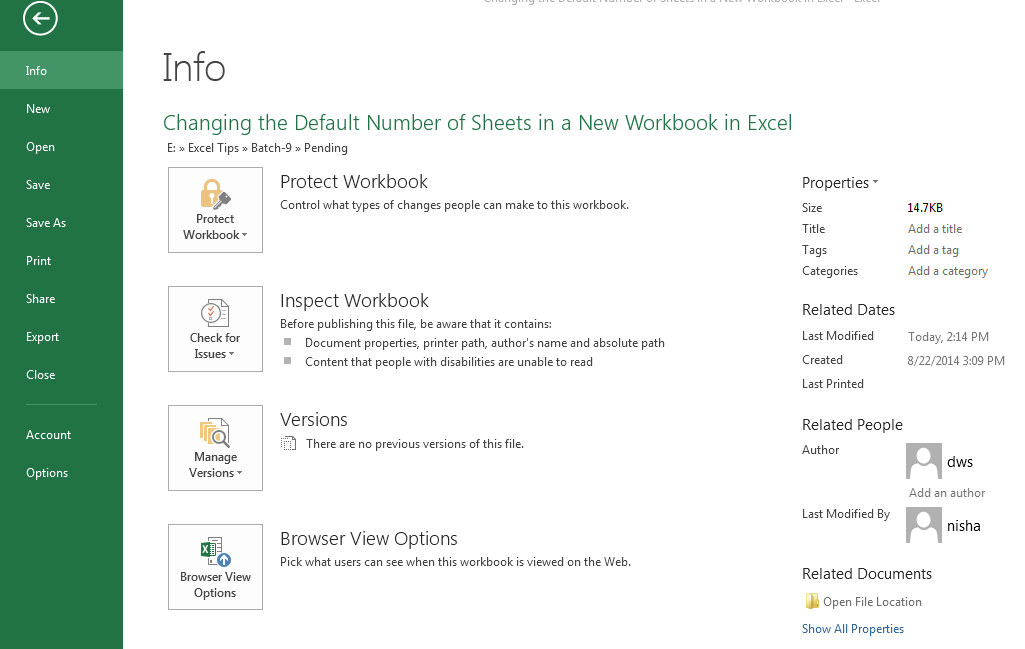

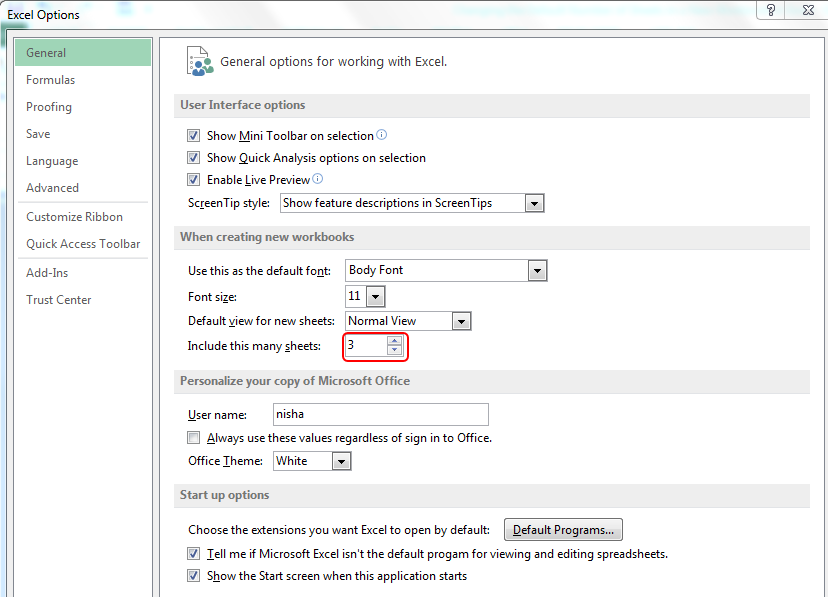
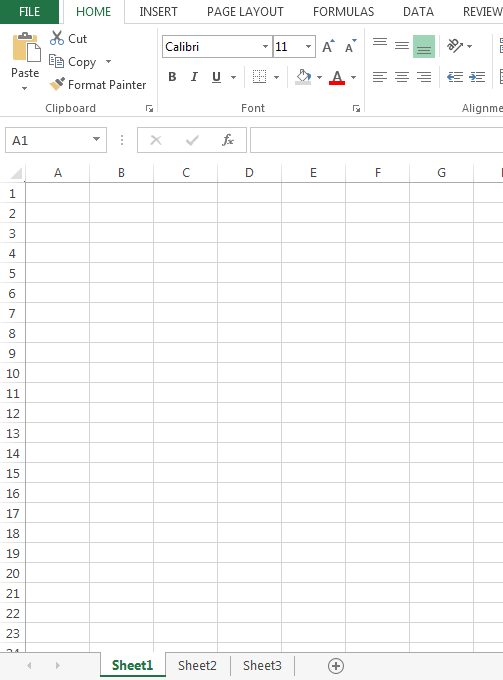
This is the way we can change the default Number of the sheet in a new workbook in Microsoft Excel.
Or If we do not want to insert in the all new workbook so we can simply insert the worksheet by just clicking on the + symbol.
Download - Changing the Default Number of Sheets in a New Workbook - xlsx
The applications/code on this site are distributed as is and without warranties or liability. In no event shall the owner of the copyrights, or the authors of the applications/code be liable for any loss of profit, any problems or any damage resulting from the use or evaluation of the applications/code.