If you want to create one touch excel charts then you can use F11 in excel. In this article, we will learn how we can create charts by pressing the key F11 in Microsoft Excel 2010. Charts option contains 10 types of charts; Column, Line, Pie, Bar, Area, XY (Scatter), Stock, Surface, Radar, and Combo Charts. We can create a chart by pressing only one key on the keyboard.
Let’s take an example to understand how we can create charts with F11 key in Microsoft Excel.
We have data in the range A1:B13 in which column A contains Month and column B contains Achievement.
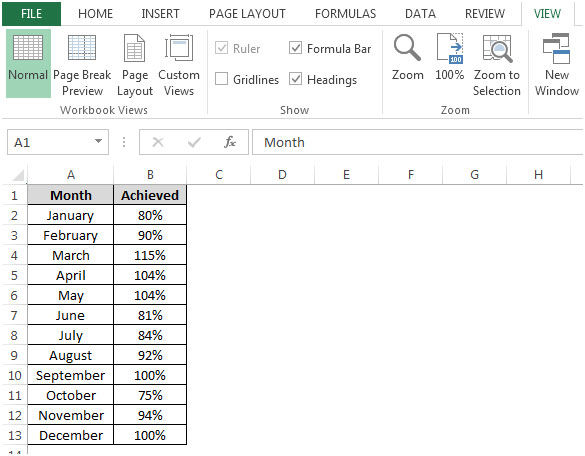
To create a chart by using the F11 key, follow the below given steps:-
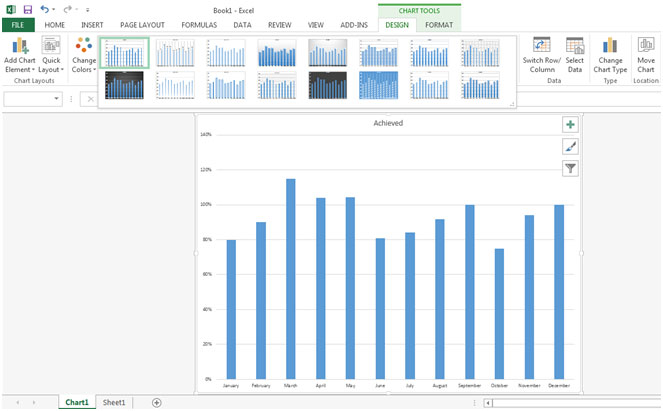
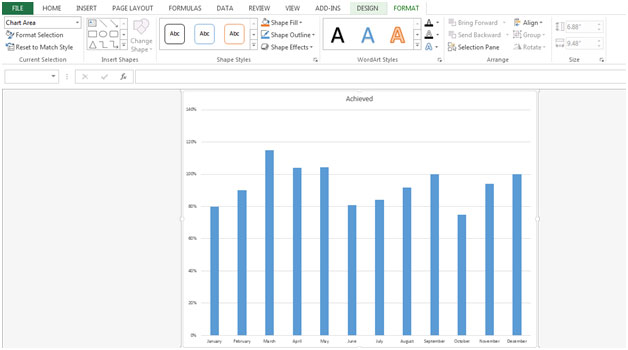
This is the way by which we can create a chart by using the key F11 on the keyboard in Microsoft Excel.
The applications/code on this site are distributed as is and without warranties or liability. In no event shall the owner of the copyrights, or the authors of the applications/code be liable for any loss of profit, any problems or any damage resulting from the use or evaluation of the applications/code.
Hello,
I'm trying to create chart on new tab, but when I hit F11, it creates a blank tab. What am I doing wrong?
Thanks
Chrystal