In this article, we will learn how to display the serial number behind the date format in Microsoft Excel 2010. Excel handles dates and times numerically. The numbers for dates range from 1 to 2958465, with 1 indicating January 1, 1900, and 2958465 indicating December 31, 9999.
To display the serial number behind date format in Microsoft Excel, we can use Format cells and Shortcut key.
Format Cells: - We can use this option to display the serial number behind date format.
We can find this option with a right click of the mouse, and pop-up will be visible. Then we need to click on Format Cells.
Or we can use shortcut key Ctrl+1 on your keyboard.
Let’s take an example how we can display the serial number behind date format.
We have dates in column A.

To display the date in serial number, Follow below given steps:-
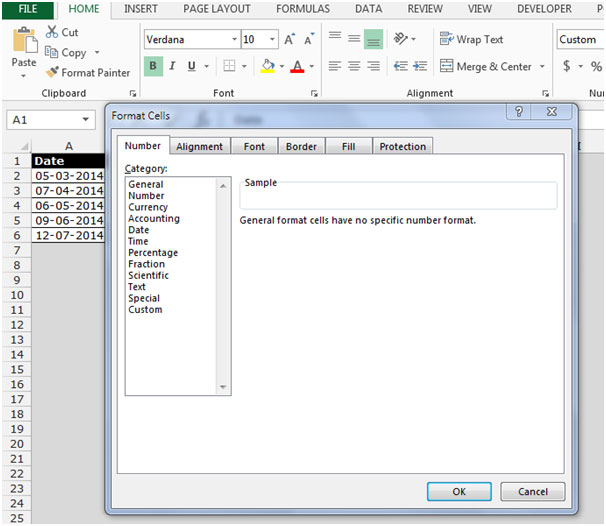
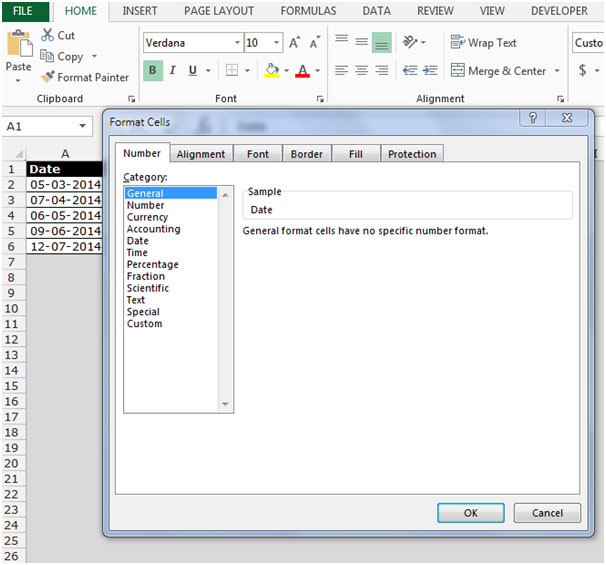
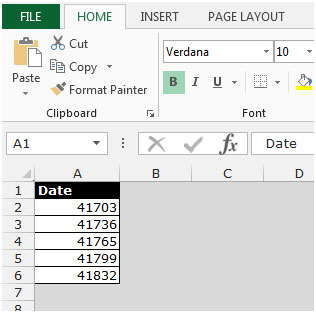
Using Shortcut key to display the serial number behind the date format, follow below given steps:-
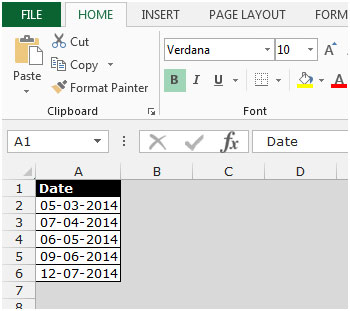
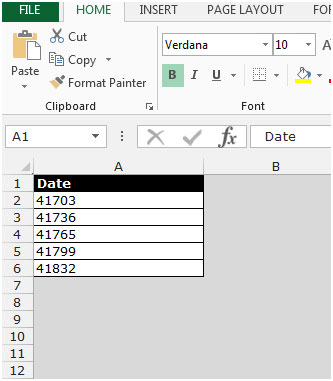
This is the way we can display the serial number behind date format in Microsoft Excel 2010.
The applications/code on this site are distributed as is and without warranties or liability. In no event shall the owner of the copyrights, or the authors of the applications/code be liable for any loss of profit, any problems or any damage resulting from the use or evaluation of the applications/code.
I have had so much trouble with this at work, is it a bug in excell any machine that i try and put in "9-11" it will revert to a date when i do not want it to be a date it is meant to be "9 TO 11" i am stumped can you please help.
"Right click on the cell and choose format cell.
Then choose text
This should stop ""9-11"" from becoming a date and leave it as ""9-11"""