In this article, we will learn how to select an entire column in excel and how to select whole row or a table using keyboard shortcut keys. While preparing reports and dashboard in Excel, it's time-consuming to select an entire column using the mouse. These excel shortcuts are useful to save time and help you do your work faster using the keyboard shortcut keys. How to select row with the Excel shortcut?
Selecting cells is a very common function in Excel. It performs many tasks like addition, deletion and width adjustment of multiple rows and columns while applying the formula on data in Excel. Shortcut keys to select all rows and columns can provide an easier and quicker method of using MS Excel 2016. We have a data set here, let’s understand with the example.
While navigating on an excel sheet with large data, excel column selection is very basic yet important task. Let's see how easy is selecting columns in excel.

If you wish to select the adjacent columns with the selected column, use Shift + Left/Right arrow key(s) to select entire columns left or right of that column. You can go either way but can’t select both sides of column.
Let's Select Entire Columns C to E
You can't select columns A:E if you start from any column in between. I am repeating, you can only select entire columns in Excel from left or right of initial column.
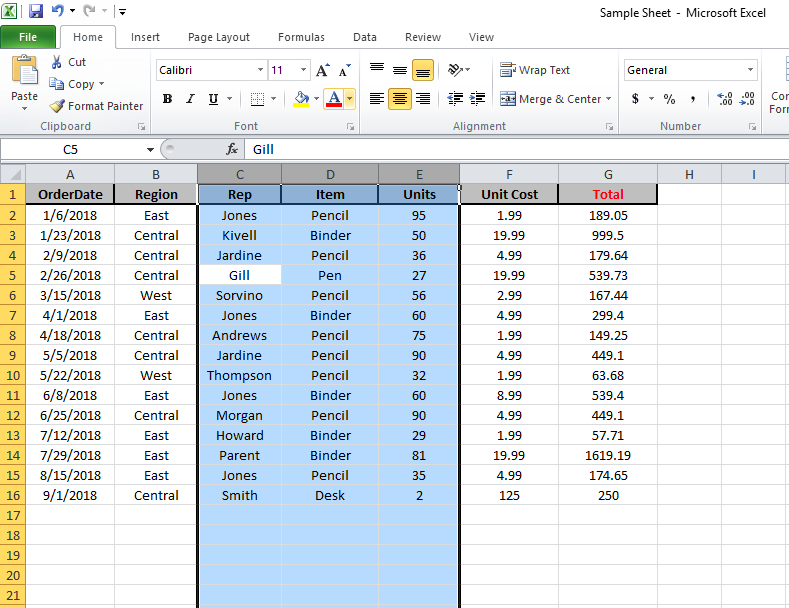
This command is used for selecting rows in excel. This is also a shortcut to highlight a row in excel.
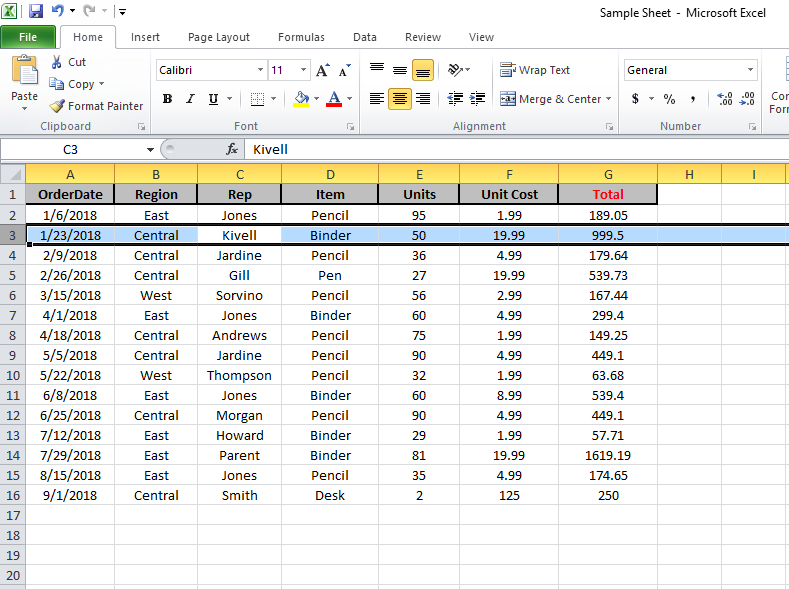
Selecting 3rd to 5th whole rows of the sheet can be done in two ways:

Select multiple rows and columns of a table with shortcut keys and perform your tasks efficiently.
Frequently Asked Question:
How to apply formula to entire column?
Easy, write a formula in the first cell of column and press CTRL + SPACE to select entire column and then CTRL+D to apply formula to entire column.
How to select all in excel?
To select all data press CTRL+A.
How to highlight a row in excel?
Just select any cell in the row you want to highlight and Press Shift+ Space.
How to select multiple cells in Excel mac?
Hold down the command key and scroll over the cells to select. If the cells are not adjacent then click on the cells while holding the command key.
Hope you understood how to select columns and rows with shortcuts in Excel. You can perform these tasks in 2013 and 2010. Explore more links on shortcut keys here. If you have any query, please mention in the comment box below. We will help you.
If you liked our blogs, share it with your friends on Facebook. And also you can follow us on Twitter and Facebook.
We would love to hear from you, do let us know how we can improve, complement or innovate our work and make it better for you. Write us at info@exceltip.com
The applications/code on this site are distributed as is and without warranties or liability. In no event shall the owner of the copyrights, or the authors of the applications/code be liable for any loss of profit, any problems or any damage resulting from the use or evaluation of the applications/code.
Is it possible to select an entire column where there is a break in the data? e.g. data in rows 1-50, nothing in 51, data in rows 52-100
Select the first row, hit CTRL+SHIFT+DOWN KEY. keep it pressed until you reach the bottom row of sheet. Now hit CTRL+SHIFT+UP KEY once. You will have the entire row selected. This is the way with a shortcut key. With VBA you can do it in one hit of course.
Was very useful
Best tip
Instructions make no sense. You say to not release the Shift key, but you never say to push it in the first place.
"Excel keyboard shortcuts select Column:-
Select any cell which you want to select
Press and hold the CTRL key on your keyboard
Press the space key
Release the CTRL key and space key and the entire row will be selected
If you, want to select more than 1 column, don’t release the shift key, use the arrow key to select more than 1 column"
very useful ....thank you 🙂
how to select column under merge cell
I think the admin of this site is really working hard in support of his website, because here every information is quality based data.
ost but I was wondering if you could write a litte more on this topic? I'd be very thankful if you could elaborate a little bit more. Thank you!
thank u for your kind information
Thanks a lot.....!!
Whoa! This blog looks exactly like my old one! It's on a entirely different topic but it has
pretty much the same layout and design. Outstanding choice of colors!
Hi there everyone, it's my first go to see at
this web site, and article is actually fruitful designed for
me, keep up posting these types of articles.
Great, that what I want to find
Also, you can hold Ctrl and one of the arrow keys to move across an entire range (as long as the row or column are consistent. The marker will stop on an empty cell).
Naturally, if you add Shift to this it will select the range you move across.
Ctrl + Shift + Arrow
This makes my life so much easier. Thanks
thank u for your kind information
Thanks a lot , it helped organize me a lot of messy columns. 🙂
Thank you.......
Nice work team...It is really good for those who work frequently on excel. loved it.
Nice
Indeed very Useful & Helpful post.
Thanks a ton for sharing this with us
VERY USEFUL
Very very useful.. thanks a lot
Thank you, very helpful
Indeed very useful for those work on excel.
Thanks a Lot
NOOOOOOOOOOOOOOOOOOOOOOOOOOOOOOOOOOOOOOOOOOOOOOOOOOOOOOOOOOOOOOOOOOOOOOOOOOOOOOOOOOOOOOOOOOOOOOOOOOOOOOOOO WWWWWWWWWWWWWWWWWWWWWaaaaaaaaaaaaaaaaaaaaaaaaaaaaaaaaaaayyyyyyyyyyyyyyyyyyyyyyyyyyyyyyyyyyyyyyyyyyyyyyyyy