In this article, we will learn how we can select all sheet cells in Microsoft Excel 2010.
We always use up arrow key or down arrow key or mouse scroll for navigating to the end or start in the Microsoft Excel 2010 range of the sheet. It is helpful when Excel has a small range which might be a range of A1:A10. It is easy to use up arrow key or down arrow key when we want to select the whole data instead of particular cell or particular range and column.
Let’s take an example to understand how we can select all sheet cells.
We have data in range A1:C20 in whichcolumn A contains Name, column B contains Score and Column C contains percentage.Now, we want to select all sheet cells.

To select all sheet cells, follow below given steps:-
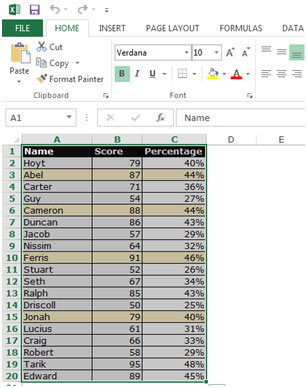
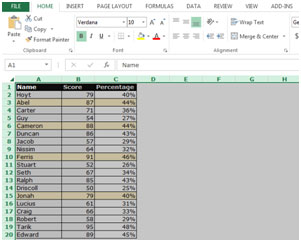
Another way to select the data is by pressingCtrl+Shift+* on your keyboard.
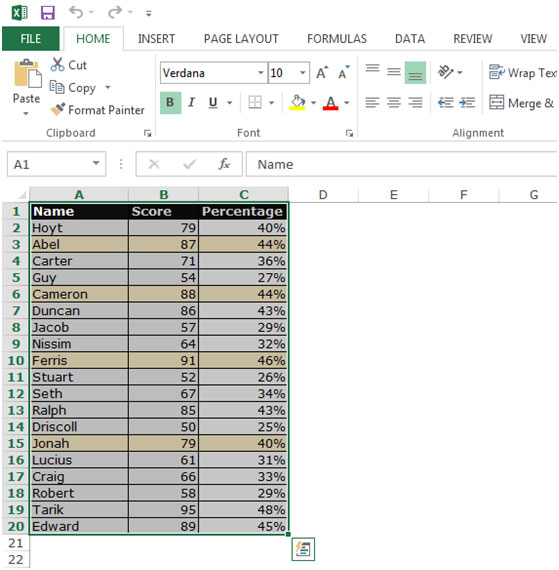



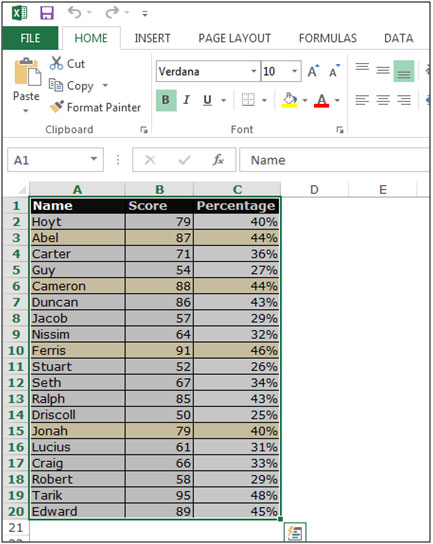
The applications/code on this site are distributed as is and without warranties or liability. In no event shall the owner of the copyrights, or the authors of the applications/code be liable for any loss of profit, any problems or any damage resulting from the use or evaluation of the applications/code.