In this article, we will learn how to add a running balance calculation column in Microsoft Excel 2010.
To add a running balance, we will use calculating field feature in pivot table.
Let us take an example:
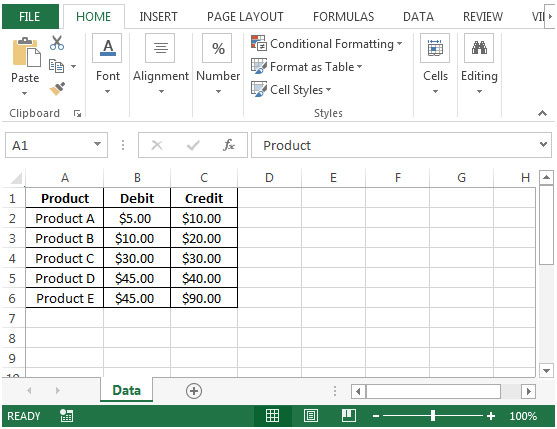




The applications/code on this site are distributed as is and without warranties or liability. In no event shall the owner of the copyrights, or the authors of the applications/code be liable for any loss of profit, any problems or any damage resulting from the use or evaluation of the applications/code.