Your pivot report not detecting new rows and columns automatically ?
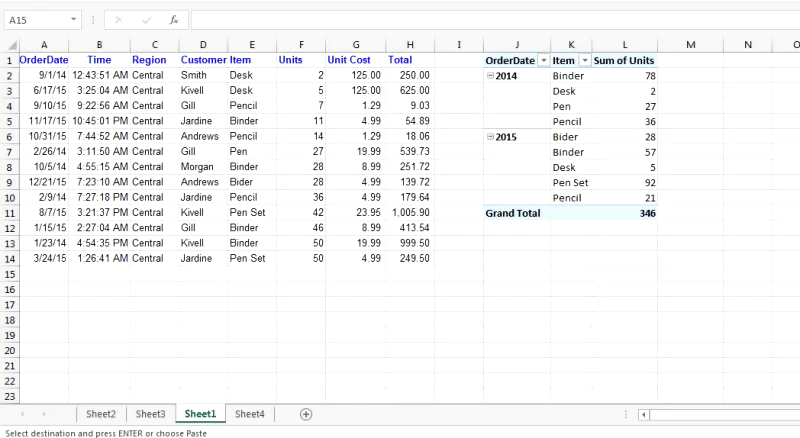
Want to make it dynamic?
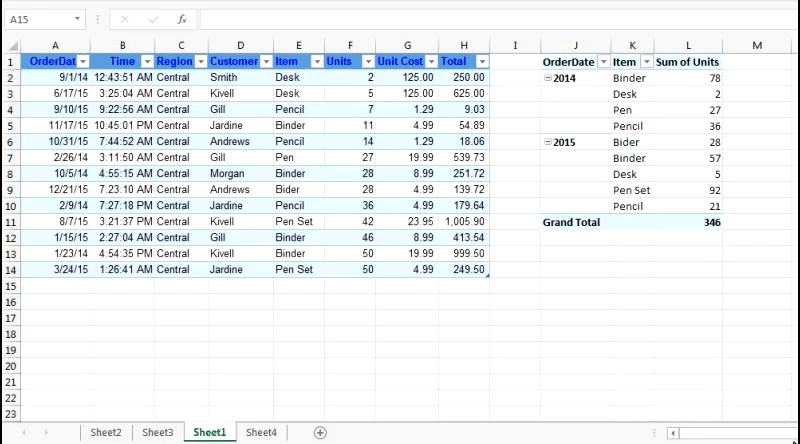
Don’t worry, after reading this article you’ll be able to make dynamic pivot table.
So how do you make your pivot table dynamic? How you can make it detect addition in source data without changing source data.? We will find out that now…
Lets take an example of Dynamic Pivot Table.
Example
I have data consisting order records of 2014 and 2015. Now I have created a pivot table using this data.
I added 2016’s order record to this data. I refreshed my report to see summery of 2016 but pivot table didn’t reflect it. As shown in above gif. I need to change source data to include new range. I don’t want to do this manually. I want the source data to be changed dynamically.
It’s simple. I will just need to format data as a table.
How to format data as a table?
Select source data and press CTRL + T or
A confirmation prompt for range of table will appear. Click OK.

Now whenever I will do addition or deletion to source data, pivot table will detect it dynamically. Whenever I will refresh it, excel will update the pivot report automatically, as shown below.
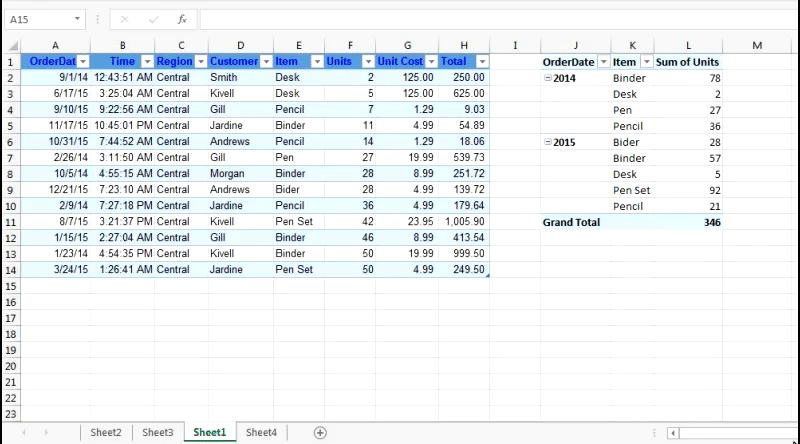
Wasn’t it easy? Now if you don’t know how to insert Pivot Table in Excel 2016, 2013 or older, you wanna check this article about Pivot Tables and Its Amazing Features.
Related Articles:
Pivot Table
Show hide field header in pivot table
Popular Articles:
50 Excel Shortcuts to Increase Your Productivity
How to use the VLOOKUP Function in Excel
The applications/code on this site are distributed as is and without warranties or liability. In no event shall the owner of the copyrights, or the authors of the applications/code be liable for any loss of profit, any problems or any damage resulting from the use or evaluation of the applications/code.