In a pivot table, in order to group the dates, number and text fields or group dates by year and month. We can manually select the items in a pivot table field, and group the selected items. This will help us in findingthe subtotals for a specific set of items in the pivot table.
To create a pivot table report – grouping the date field by week, let us first create a pivot table report.
Let us take an example:
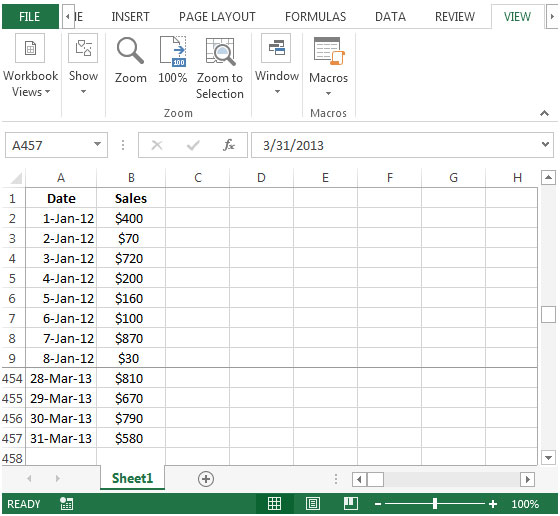
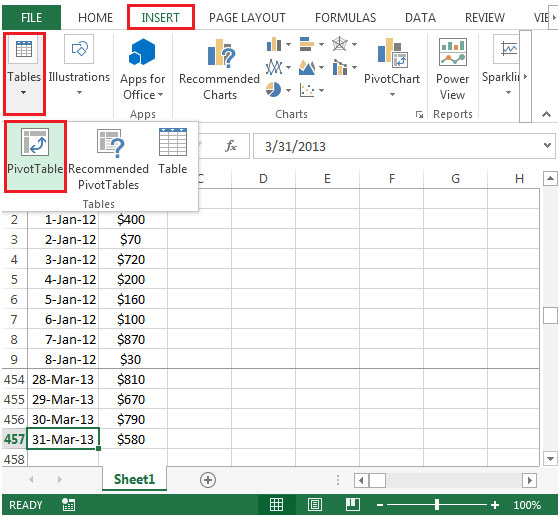
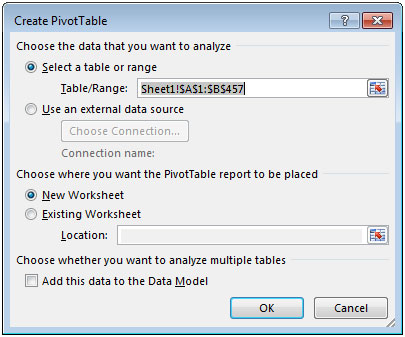
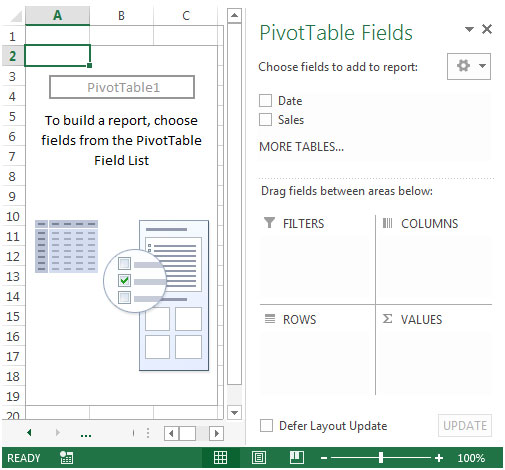
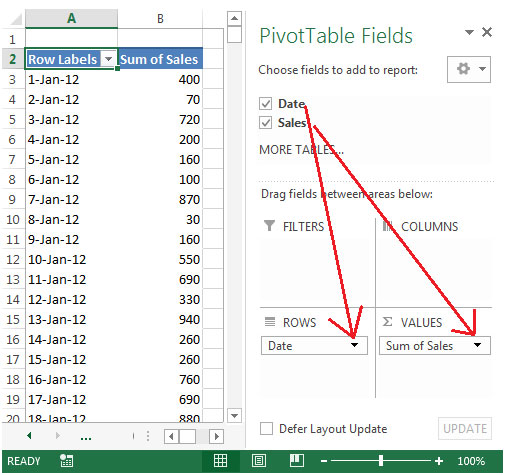

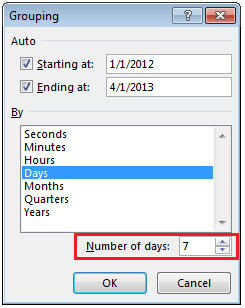
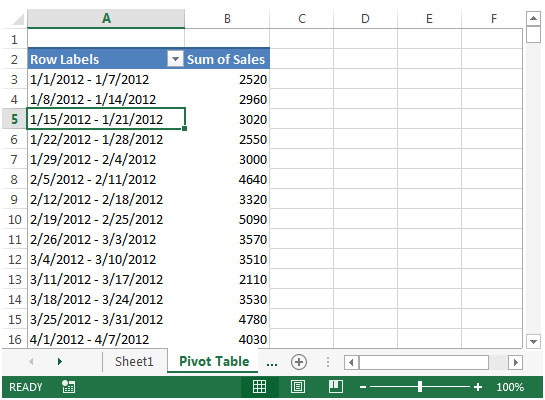
Grouping the dates will allow us to quickly find the sales in a particular period.
The applications/code on this site are distributed as is and without warranties or liability. In no event shall the owner of the copyrights, or the authors of the applications/code be liable for any loss of profit, any problems or any damage resulting from the use or evaluation of the applications/code.
I still see no week numbers. Only week dates. How can make the week numbers visible?
I was able to see the 7 day amounts, but I'm unable to sequence the groups from oldest to newest. The years are mixed up.