A pivot chart is the graphical representation of pivot table in Excel. Pivot tables & pivot charts are both linked with each other in Microsoft Excel.
Let us take an example:
We have data of three products for five countries.Pivot table report is generated by using data of three products.
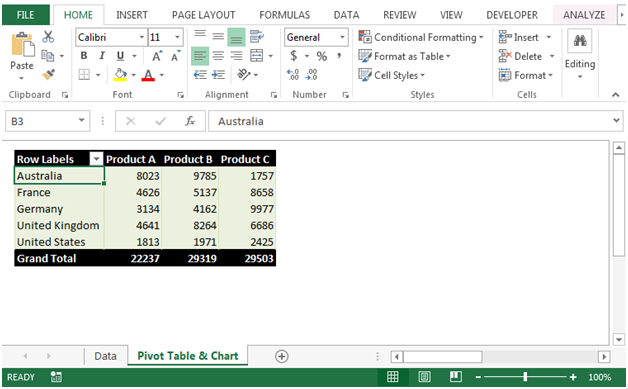



It will be easier to see the big picture when you have data in a huge PivotTable having complex data.
The applications/code on this site are distributed as is and without warranties or liability. In no event shall the owner of the copyrights, or the authors of the applications/code be liable for any loss of profit, any problems or any damage resulting from the use or evaluation of the applications/code.