In this article we will learn how we can setting the number of fields displayed in the page layout- Pivot table.
You can manually set the number of fields to be displayed in the page layout in pivot table.
Let us take an example:
We have products report for five countries.
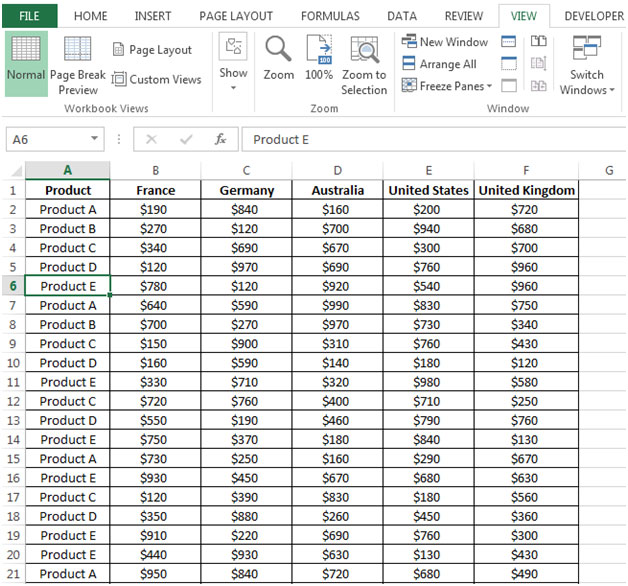
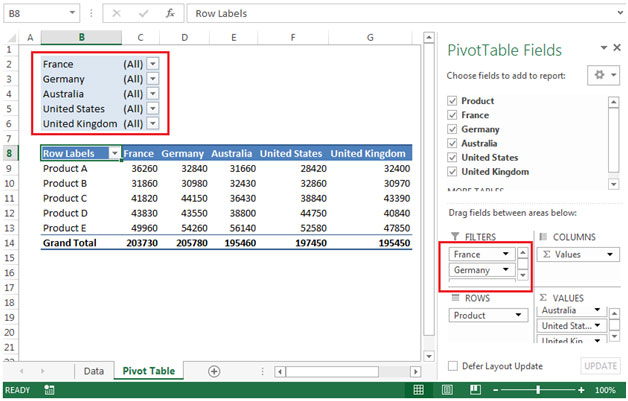

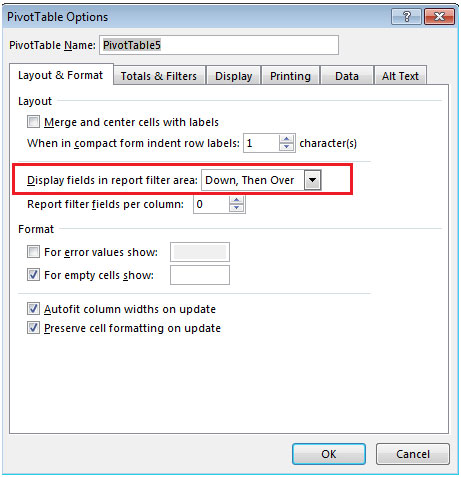
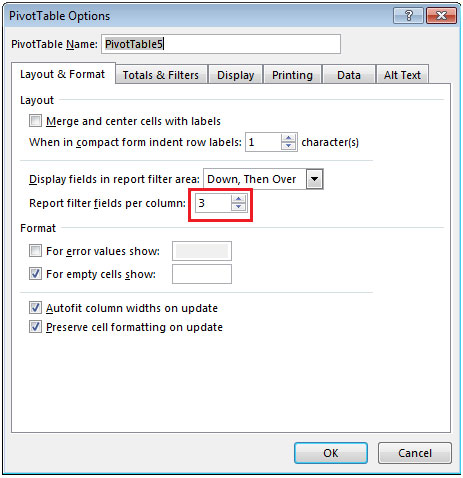

The applications/code on this site are distributed as is and without warranties or liability. In no event shall the owner of the copyrights, or the authors of the applications/code be liable for any loss of profit, any problems or any damage resulting from the use or evaluation of the applications/code.
I need to use a pivot table as a data table in another program. How do I get the field headers to copy down so the info is on each line? thanks!
I have set the number of fields to a larger number than I need (8), but am not permitted to add more than 4 for some reason. Advice?