In this article, we will learn how to prevent the printing of objects in Microsoft Excel 2010.
Sometimes there is some object like Combo Box in the workbook that you want to be displayed while you are working, and, at the same time, you want the Combo Box to disappear while taking printout reports.
For example, I have a Sales Report that contains multiple dropdown options & selecting any one of them, the formulas in the workbook will work in such a way that it gives an impression of Dynamic or Interactive update of reports to the end user. The Combo Box option can be used to store multiple dropdown criteria. The fact of the matter is: I want to use Combo Box to view the updation of reports, but I do not want to see the Combo Box while printing.
Objects such as text boxes, shapes, and pictures all have a default setting of objects will print. If you do not want them to print then, you can change the settings from Properties.
In this example, we will show how to prevent Text Box from printing.
Let us draw a Text Box:


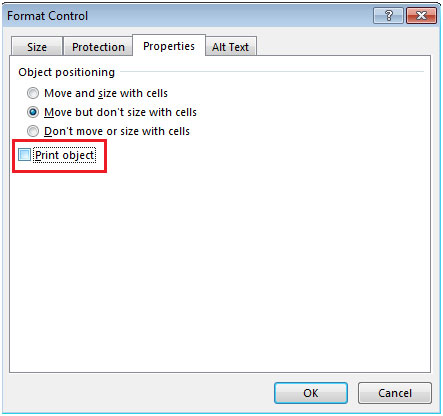
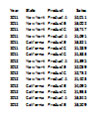
To prevent printing of objects like Combo Box while printing a report from Page Layout ribbon, follow the below-mentioned steps:



Before applying setting, we are able to view Combo Box
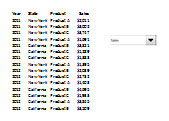
After applying setting, we are not able to view Combo Box

The applications/code on this site are distributed as is and without warranties or liability. In no event shall the owner of the copyrights, or the authors of the applications/code be liable for any loss of profit, any problems or any damage resulting from the use or evaluation of the applications/code.