To Printing a filtered list, we will use the Auto filter option and Print option in Microsoft Excel 2010.
Auto Filter: - This option allows us to filter the data based on content of cells and conditions applied on them.
We can filter the data according to the particular text, month, date, number, cell color, font color, etc. Even we can sort the data as per the number, text, cell colors, and font colors, etc.
This option is available in the Data Tab under the Sort & Filter group.

Shortcut Key:- Press Ctrl+Shift+L on your keyboard.
Let’s take an example to understand how we can print a filtered list.
We have data in range A1:C18. Column A contains Date, column B contains Agent name and column C contain Revenue amount.
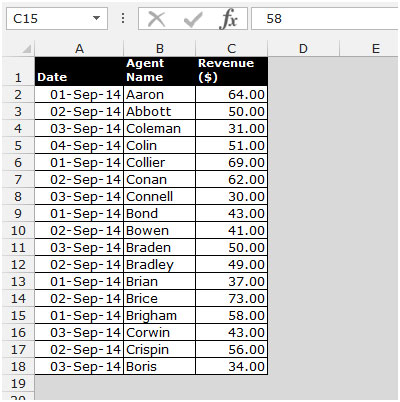
To print the filtered data, we have to put the filter in data
Follow below given steps:-
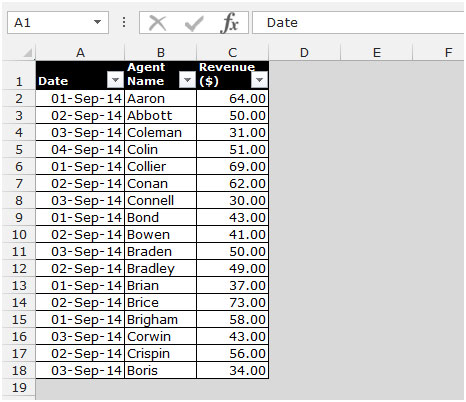


To print the filtered area, follow below given steps:-


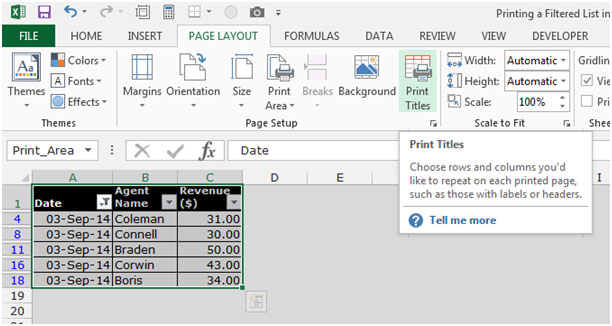
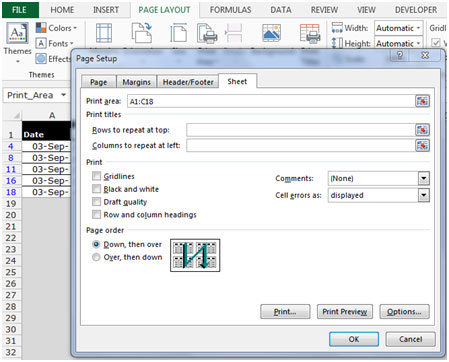
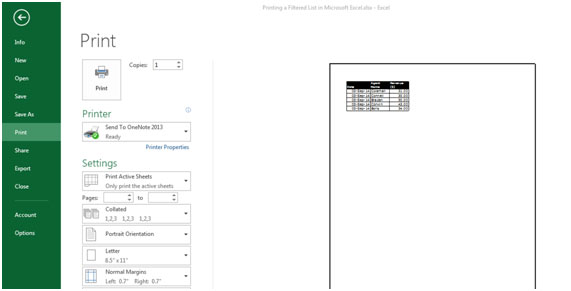
This is the way we can print a filtered list in Microsoft Excel.
The applications/code on this site are distributed as is and without warranties or liability. In no event shall the owner of the copyrights, or the authors of the applications/code be liable for any loss of profit, any problems or any damage resulting from the use or evaluation of the applications/code.
Dear Concern, We need to print out after select every filtered value so, would you please help me to show that how to print out filter every value automatically.
Thanks so much. At my new job and this was sent to me by my boss and he asked for me to print a specific list for each ses member to check their debtor's. Printed normal way and came out blank I panicked. Then I Googled and came across this. Thanks. Hope you don't mind if I share on my platform on LinkedIn
Thank you for accurate and precise answer.
I was looking how to print filtered excel sheet, and you gave me the answer.
Good work.
"Dear counciler I have a big stock of 8460 labels , and I have my price list on msn excel , and I want to print line a,c,e,g on a address label , and paste it on all my catalog picture s , excel help is very complicated , and does not explain this exact method, can you quote a method in excel, or from your help section to help me with this project thank You Peter Garcia
949 492 3232 949 492 2273fx
email garciaclassique@cox.net"