In this article, we will learn removing all page breaks from the sheet in Microsoft Excel 2010.
There are two types to remove section break:
1) Manual Page Break
2) Automatic Page Break
Let us understand the difference between the way to delete page break.
Example of Manual Page Break:
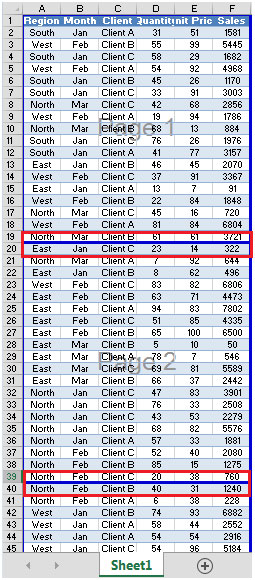
The Solid line refers to manual page break
Example of Automatic Page Break:

The dotted line refers to automatic page break
To remove all the manual page breaks from a sheet (when the number of printing pages exceeds 1), follow the below-mentioned steps:


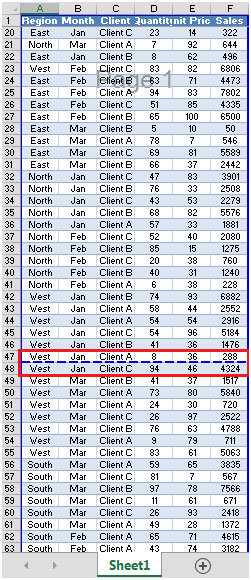
All the manual page breaks have been removed.
The applications/code on this site are distributed as is and without warranties or liability. In no event shall the owner of the copyrights, or the authors of the applications/code be liable for any loss of profit, any problems or any damage resulting from the use or evaluation of the applications/code.
Nice post https://www.exceltip.com/excel-printing/removing-all-page-breaks-from-the-sheet.html
how to find total of page breakup that should be tallied with sheet total sir.
you showed how to remove manual page breaks. I need to know how to remove automatic page breaks. They sneeked in after nearly every column and after 3 rows. Tried the explanation on manual breaks but that did not work.
please help