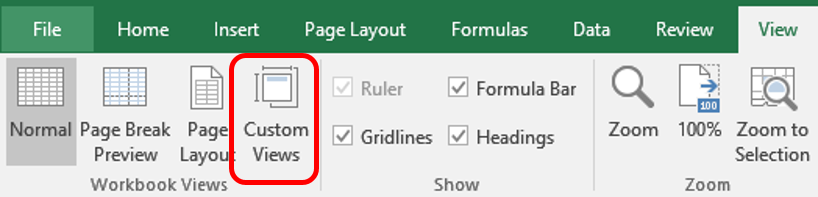
In this article, we will learn How to Save Defined Page Setups for Printing in Excel.
Scenario:
To save page setup to print in Excel. For example with multiple printing options working. It's difficult to remember all printing options. Excel custom view option allows you to save pages to print under specific names. Let's learn how to do it.
Custom Views in Excel
Go to View > Custom Views > Add custom view > Add view name (Enter name) > Ok.
Example :
All of these might be confusing to understand. Let's understand how to use the function using an example. Here we have a page setup to print for later purposes. Follow the steps to save the custom page.
First of all hide rows, columns or any other data which do not want to print. Now Go to View > Custom views
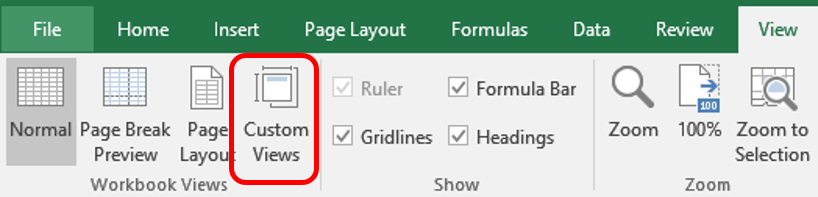
Add view dialog box appears
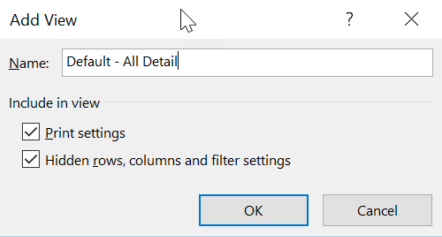
Enter a Name to save it for the page and click ok. Now whenever you open the custom view box and select the name to show. It will take you to the saved page view
Note : No data is edited by custom view option
Hope this article about How to Save Defined Page Setups for Printing in Excel is explanatory. Find more articles on calculating values and related Excel formulas here. If you liked our blogs, share it with your friends on Facebook. And also you can follow us on Twitter and Facebook. We would love to hear from you, do let us know how we can improve, complement or innovate our work and make it better for you. Write to us at info@exceltip.com.
Related Articles :
Print multiple selections on one sheet using VBA in Microsoft Excel : Select multiple ranges and print each range in a different sheet using VBA in Excel.
Print all workbooks in a folder using VBA in Microsoft Excel : Use this VBA code to print and save each excel workbook in a folder.
Split Excel Sheet Into Multiple Files Based On Column Using VBA : This VBA code split excel sheet based on unique values in a specified column. Download the working file.
Turn Off Warning Messages Using VBA In Microsoft Excel 2016 : To turn off warning messages that interrupt the running VBA code, we use Application class.
Add And Save New Workbook Using VBA In Microsoft Excel 2016 : To add and save workbooks using VBA we use Workbooks class. Workbooks.Add adds a new workbook easily, however...
Popular Articles :
50 Excel Shortcuts to Increase Your Productivity : Get faster at your tasks in Excel. These shortcuts will help you increase your work efficiency in Excel.
How to use the IF Function in Excel : The IF statement in Excel checks the condition and returns a specific value if the condition is TRUE or returns another specific value if FALSE.
How to use the VLOOKUP Function in Excel : This is one of the most used and popular functions of excel that is used to lookup value from different ranges and sheets.
How to use the SUMIF Function in Excel : This is another dashboard essential function. This helps you sum up values on specific conditions.
How to use the COUNTIF Function in Excel : Count values with conditions using this amazing function. You don't need to filter your data to count specific values. Countif function is essential to prepare your dashboard.
The applications/code on this site are distributed as is and without warranties or liability. In no event shall the owner of the copyrights, or the authors of the applications/code be liable for any loss of profit, any problems or any damage resulting from the use or evaluation of the applications/code.