Microsoft Excel has the option of Inserting & Removing page breaks. In the “Page Layout” tab onthe ribbon and in the “Page Setup” group the“Break” option is available in Excel.
Insert Page Break: - This option is used to print the worksheets of a workbook on separate pages.
The shortcut key to Insert Page break: - ALT < P < B < I
Remove Page Break: - This option is used to remove the inserted Page Break.
The shortcut key to Remove Page break: - ALT < P < B < R
Let’s understand how to insert page break in Excel.
I have a data in the range A2:E56, in which column A contains “Region”, column B “City”, column C “Product”, column D “Total Revenue”, and column E “Net Revenue”.
To insert section break or page Break, follow the below mentioned steps:-
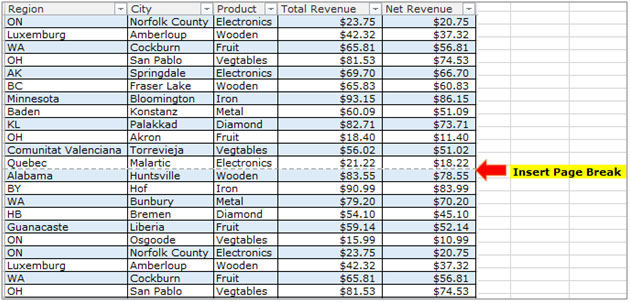
Let’s understand how to remove page break in Excel.
To remove section break or page break, follow the below mentioned steps:-

The applications/code on this site are distributed as is and without warranties or liability. In no event shall the owner of the copyrights, or the authors of the applications/code be liable for any loss of profit, any problems or any damage resulting from the use or evaluation of the applications/code.
How do you do this in Excel 2013. So far the only way I have found to remove them when Print Preview presents is to go through File, Options, Advanced and scroll clear down until I find Show Page Breaks and uncheck the box. I find this tedious and annoying. Surely there is a better way.
The Page Layout menu on the ribbon offers this option, but it does nothing. BTW I am using the Home/Student version. Could that be the problem?