In this article, we will learn how we can automatically define the names for ranges in lists in Microsoft Excel 2010.
Let’s take an example to understand how we can define the names for ranges automatically.
We have a workbook in which we have 3 lists in 3 columns. Column A contains month name, column B contains Week name and column C contains Serial number.
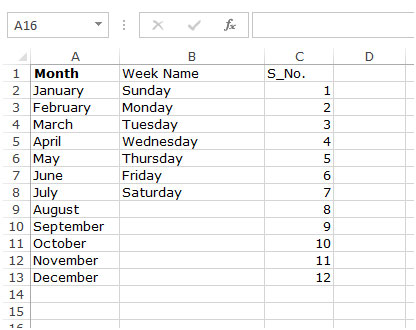
Follow below given steps to automatically define the names for ranges in lists:-
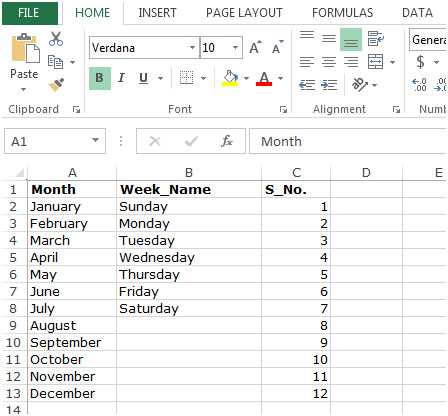


In this way we can create many define name through excel Name Manager.
The applications/code on this site are distributed as is and without warranties or liability. In no event shall the owner of the copyrights, or the authors of the applications/code be liable for any loss of profit, any problems or any damage resulting from the use or evaluation of the applications/code.
"Thanks in advance.
When I open any file the column headings are reversed
(instead of A-Z they are Z-A. The scroll tabs and bar
are on the left side. The row numbers are ok. "
"Thanks in advance.
When I open any file the column headings are reversed (instead of A-Z they are Z-A. The scroll tabs and bar are on the left side. The row numbers are ok. "