Sometimes we want our sheets to be view only. We don't want the user to make any change to some specific sheet. In that case, we should protect or say lock our sheets for the editing. Luckily, excel provides these features in the Review section of the ribbon.

It is useless (in most cases) to protect a sheet, without a password. Anyone can go to the Review section and unprotect your protected sheet easily. Follow these steps to put a password on an Excel sheet.

Note: The password is case sensitive always.
Now the sheet is protected. If you try to write anything on the sheet, Excel won't allow you. But you can still select and copy data. We restrict that too.
When you click on Protect Sheet, the dialog box opens. This dialog box has a list with heading as "Allow all users of this worksheet to:". This list contains the task the user can do. Every checked item can be performed by the user, even if the sheet is protected.
Now, if you want the user to not be able to select and copy any data:
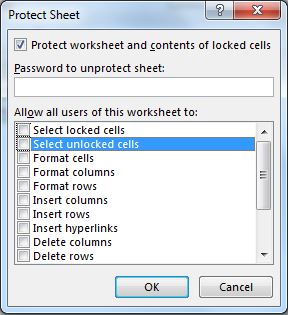
Now the user can only view this sheet. Users can't select any cell or do anything on this sheet.
So yeah guys, this how you can protect or lock your excel sheets. I hope it was helpful. If you have any doubt or specific query related to protecting sheet or any Excel/VBA related query, ask in the comments section below.
Related Articles:
Protecting Cells Containing Formulas in Protected Sheet | To protect the formulas from the end-users, we lock the cells first. Then...
Protecting Workbooks with a Digital Signature | Protect your workbook with your digital signature. Here's how...
Protect and Unprotect Excel Workbooks | To protect excel workbooks with a password with a read-only option or to put opening restrictions use this method.
Popular Articles:
50 Excel Shortcuts to Increase Your Productivity | Get faster at your task. These 50 shortcuts will make you work even faster on Excel.
The VLOOKUP Function in Excel | This is one of the most used and popular functions of excel that is used to lookup value from different ranges and sheets.
COUNTIF in Excel 2016 | Count values with conditions using this amazing function. You don't need filter your data to count specific value. Countif function is essential to prepare your dashboard.
How to Use SUMIF Function in Excel | This is another dashboard essential function. This helps you sum up values on specific conditions.
The applications/code on this site are distributed as is and without warranties or liability. In no event shall the owner of the copyrights, or the authors of the applications/code be liable for any loss of profit, any problems or any damage resulting from the use or evaluation of the applications/code.