In this article we will learn how we can protect the data by hiding a Row(s), and Column (s) in Microsoft Excel 2010. We hide the Row(s) and Column(s) when we want to secrete formula from users, or if we do not want to show unwanted data, so we can hide the row(s) and column(s).
There are two different ways to hide the Row(s) and Column(s).
1stShortcut Key
2ndHide and Unhide option
Let’s take an example and understand how we can hide the Row(s) and Column(s).
We have data in range A1:G20. In which column A contains company name, column B contains Name, column C phone number, column D email id, column E city, column F region and column G contains country name.
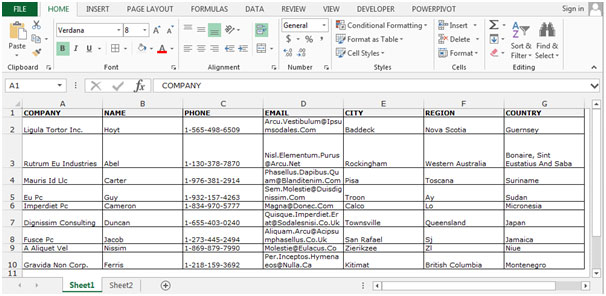
To hide the Row(s) and Column(s) through shortcut key.
Follow below given steps:-
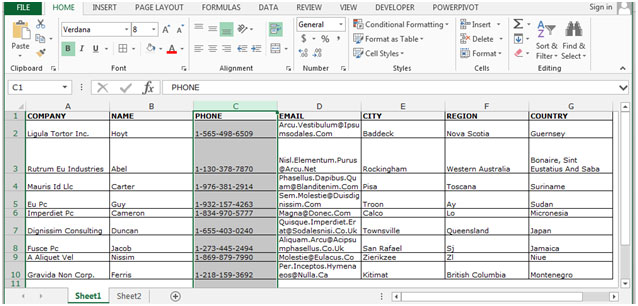

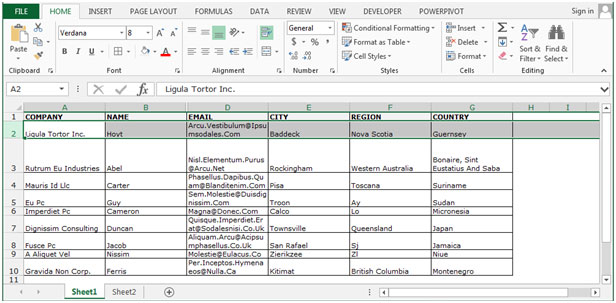
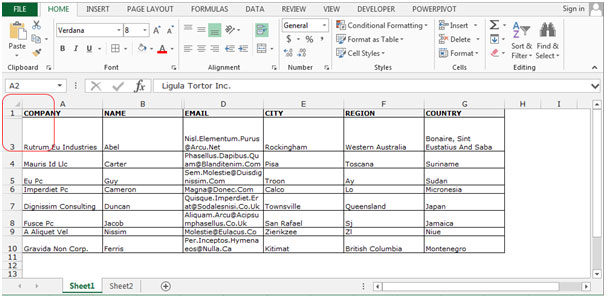
Note: If you want to hide multiple columns and rows select the columns and rows which you want to hide and follow the same above mentioned steps.
To hide the Row(s) and Column(s) through Hide option
Follow below given steps:-
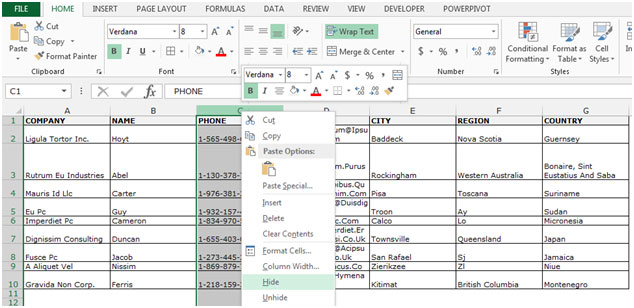
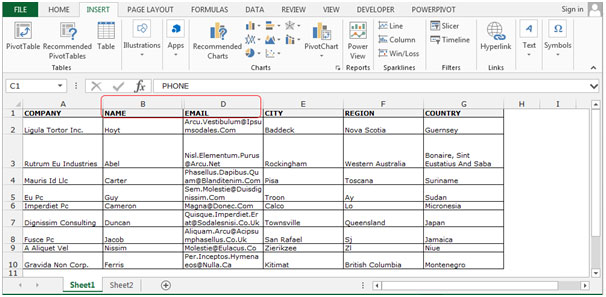

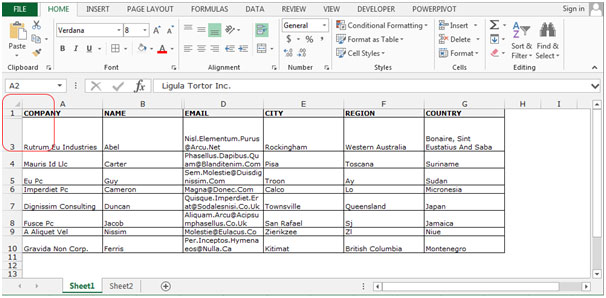
These are the ways to hide the row(s) and column(s) in Microsoft Excel.
The applications/code on this site are distributed as is and without warranties or liability. In no event shall the owner of the copyrights, or the authors of the applications/code be liable for any loss of profit, any problems or any damage resulting from the use or evaluation of the applications/code.