Excel sorts data according to specific sort order rules. We can sort the number data as per ascending order and descending order. And sort the text according to alphabets A to Z and Z to A. We can also sort by font color and cell color in Microsoft Excel 2010.
This option is available in the Data Tab under the Sort & Filter group.

Let’s take an example to understand how we can sort the data.
We have data in range A1:B14 in whichcolumn A contains Agent’s name and column B contains Revenue ($).
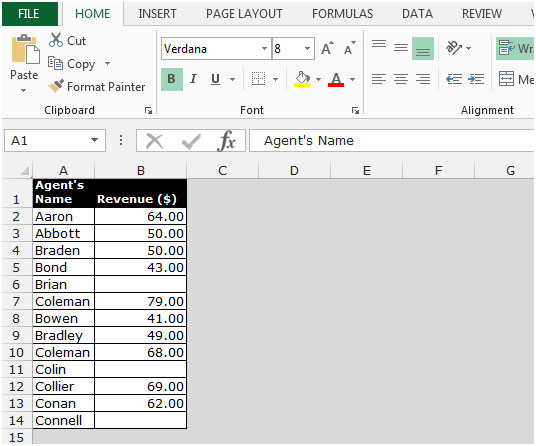
To delete the blank rows, we sort the data.
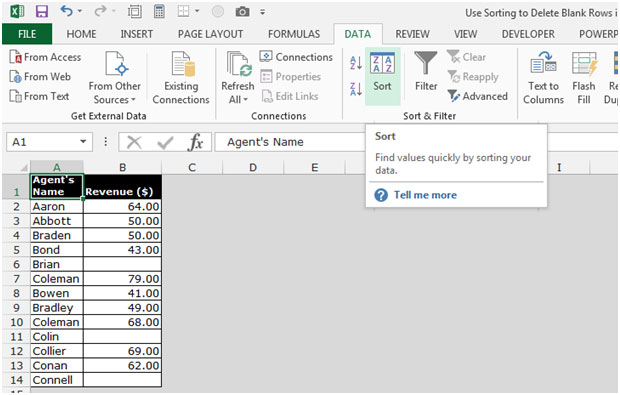
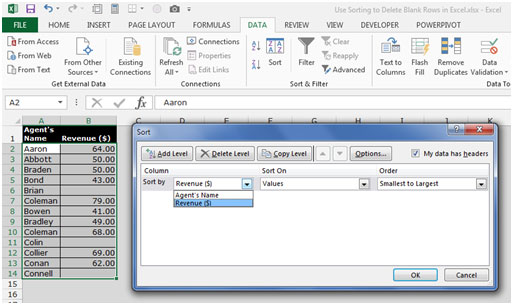
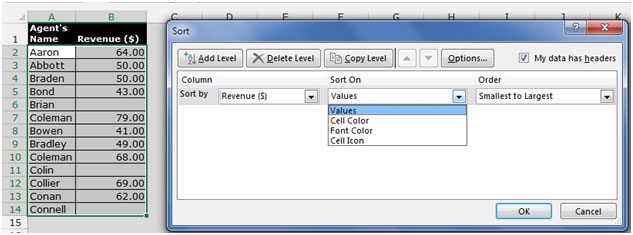
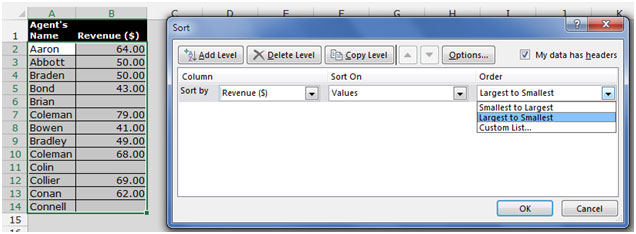
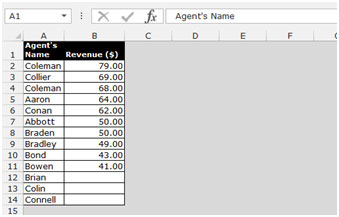
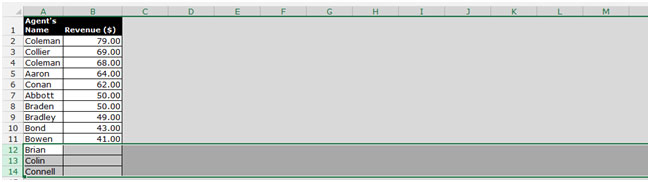

This is the way we can use sorting to delete the blank rows in Microsoft Excel.
The applications/code on this site are distributed as is and without warranties or liability. In no event shall the owner of the copyrights, or the authors of the applications/code be liable for any loss of profit, any problems or any damage resulting from the use or evaluation of the applications/code.