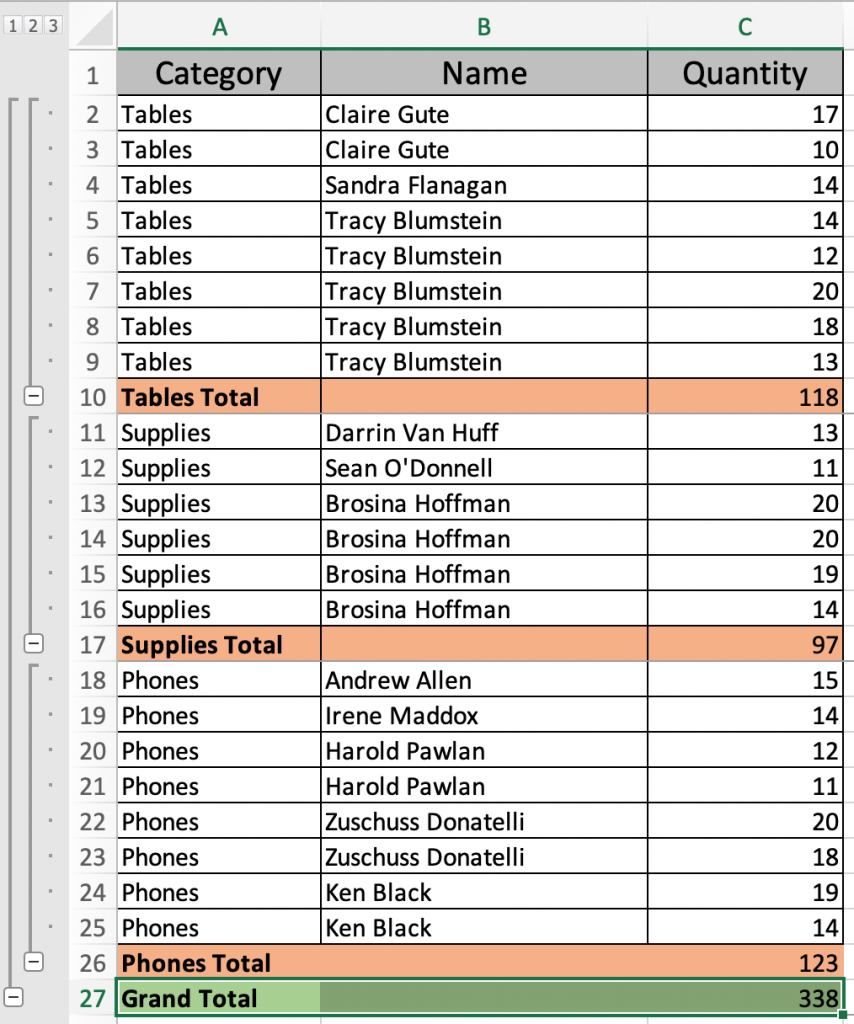
In this article, we will learn How to Apply Colors to Subtotal Rows in Excel in Excel.
Color Subtotal level rows
Working with excel files. Subtotal level rows are usually visible but differentiating it with other rows makes it more readable. We can color on category or subcategory or at the grand total level. But the problem occurs when we select the rows on sublevel and apply color, the color gets applied to the whole data. For this we need to select only visible rows.
Select only visible Rows in Excel
There are some steps to be followed to color only the visible subtotal summary.
Example :
All of these might be confusing to understand. Let's understand how to use the function using an example. Here we three Subtotal levels
Level3:
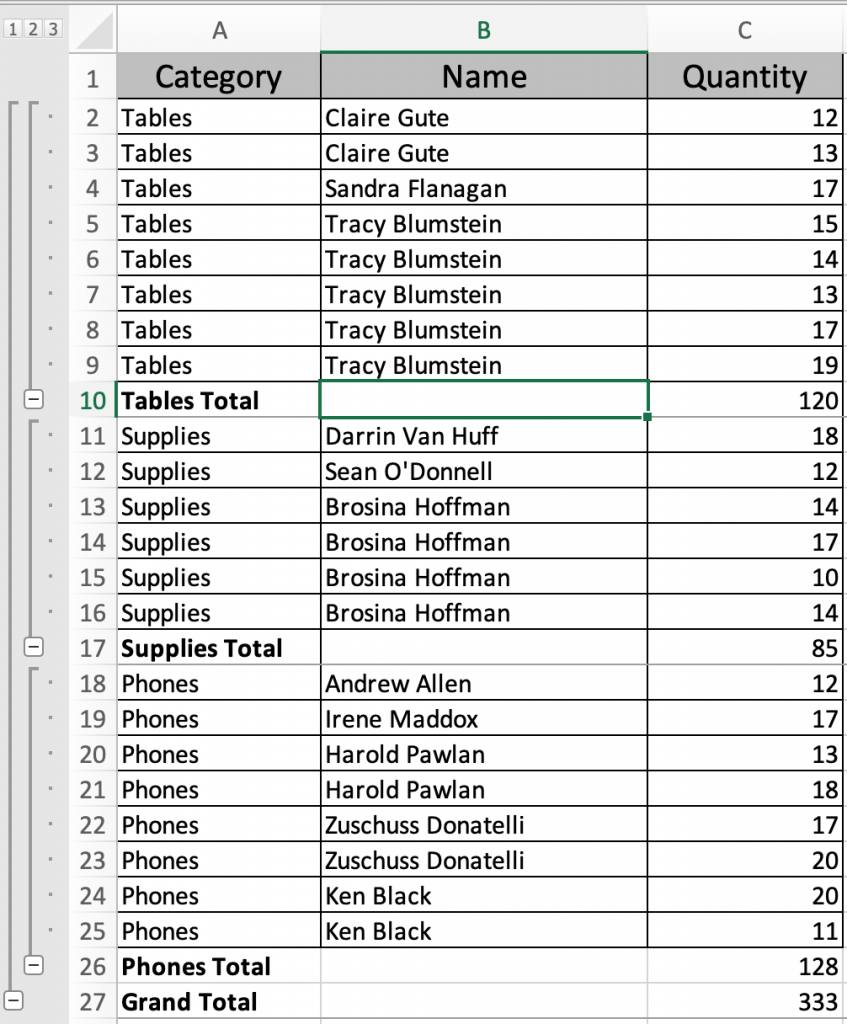
Level2:

Level1:

Now we need to color all these so that these rows can be distinguished at any subtotal level. Follow the steps
Select the level 2 and select the rows to color.
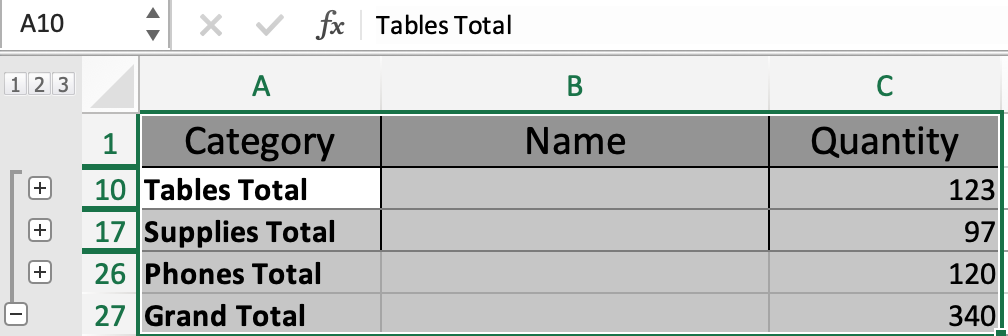
Go to Find & Select > Go to Special > select Visible cells only.
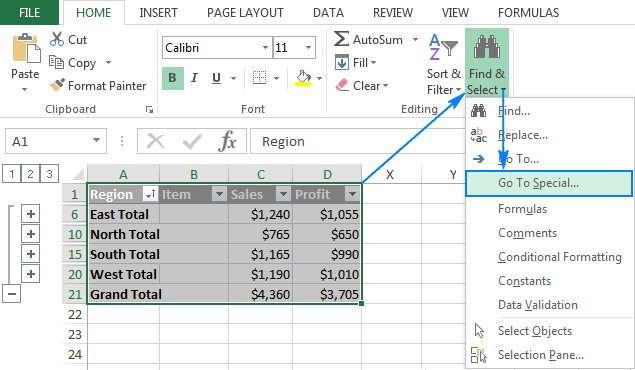
Now you see the cells have darkened as shown below

Go to Home > fill color > choose the color you like to fill.

As you can Orange color is applied. Now to confirm select level 3.

As you can clearly subtotal level 2 rows got background color.
Now select Level 1 and use a different color on it.
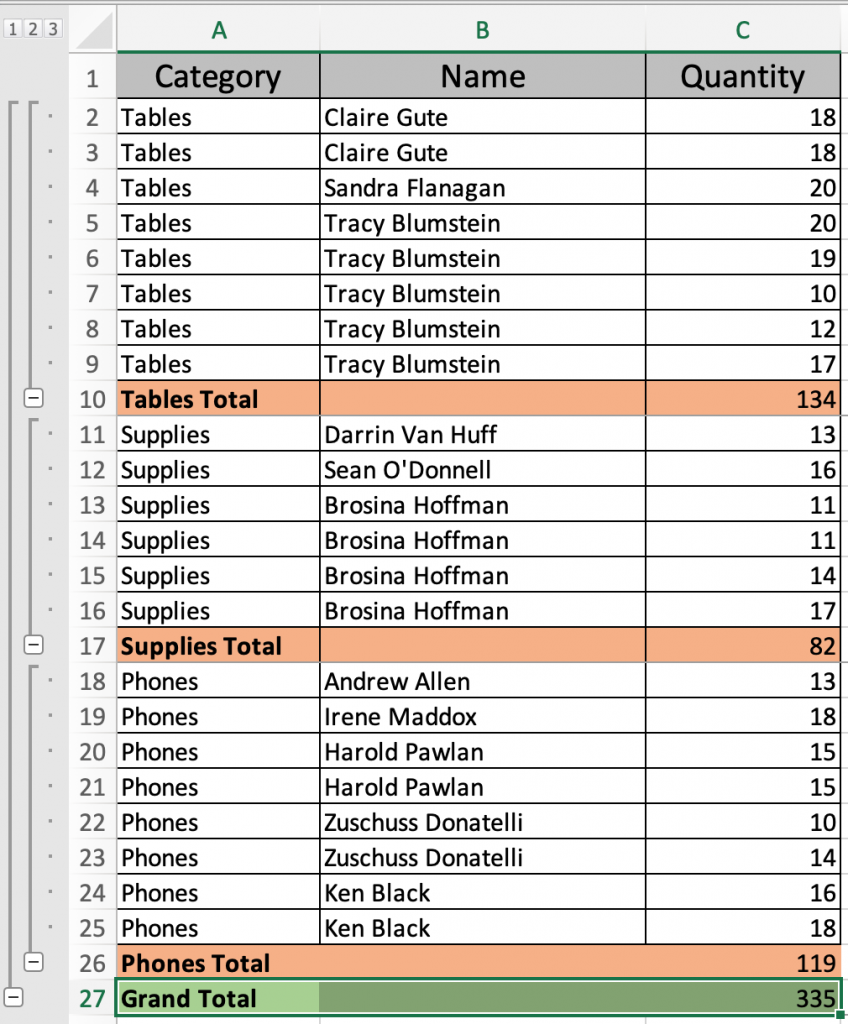
Different levels are colored differently.
Here are all the observational notes using the formula in Excel
Notes :
Hope this article about How to Apply Colors to Subtotal Rows in Excel in Excel is explanatory. Find more articles on calculating values and related Excel formulas here. If you liked our blogs, share it with your friends on Facebook. And also you can follow us on Twitter and Facebook. We would love to hear from you, do let us know how we can improve, complement or innovate our work and make it better for you. Write to us at info@exceltip.com.
Related Articles :
How to use the SUBTOTAL function in Excel : Apply aggregate functions like average, sum, count, max, min on the grouped data using the subtotal function in Excel.
How to Select Entire Column and Row Using Keyboard Shortcuts in Excel : Use Ctrl + Space to select whole column and Shift + Space to select whole row using keyboard shortcut in Excel
Paste Special Shortcut in Mac and Windows : In windows, the keyboard shortcut for paste special is Ctrl + Alt + V. Whereas in Mac, use Ctrl + COMMAND + V key combination to open the paste special dialog in Excel.
How to Insert Row Shortcut in Excel : Use Ctrl + Shift + = to open the Insert dialog box where you can insert row, column or cells in Excel.
How to use Shortcut Keys for Merge and Center in Excel : Use Alt and then follow h, m and c to Merge and centre cells in Excel.
How to use the Shortcut To Toggle Between Absolute and Relative References in Excel : F4 shortcut to convert absolute to relative reference and same shortcut use for vice versa in Excel.
Popular Articles :
How to use the IF Function in Excel : The IF statement in Excel checks the condition and returns a specific value if the condition is TRUE or returns another specific value if FALSE.
How to use the VLOOKUP Function in Excel : This is one of the most used and popular functions of excel that is used to lookup value from different ranges and sheets.
How to use the SUMIF Function in Excel : This is another dashboard essential function. This helps you sum up values on specific conditions.
How to use the COUNTIF Function in Excel : Count values with conditions using this amazing function. You don't need to filter your data to count specific values. Countif function is essential to prepare your dashboard.
The applications/code on this site are distributed as is and without warranties or liability. In no event shall the owner of the copyrights, or the authors of the applications/code be liable for any loss of profit, any problems or any damage resulting from the use or evaluation of the applications/code.