In this article, we will learn how we can apply the styles to subtotal rows in Microsoft Excel 2010.
Subtotal: - This option is used to calculate rows of related data quickly by inserting subtotals and totals.

Before applying the styles to subtotal rows, we create the subtotal in data.
Let’s take an example to understand how we can use the Subtotal in Microsoft Excel.
We have data in range A1: E18 in which column A contains month, column B contains year, column C contains Date, column D contains Customer name, and column E contains Revenue ($).

Follow below given steps:-


To add the subtotal to a Date field, follow below given steps:-


The data will get add as per the date field in Microsoft Excel.
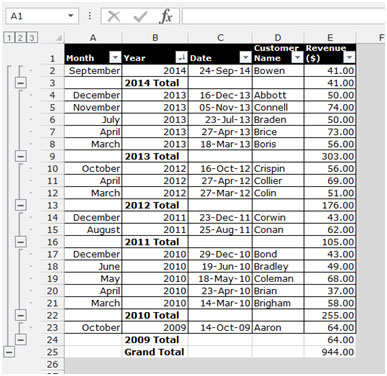
To apply the styles to subtotal rows, follow below given steps:-
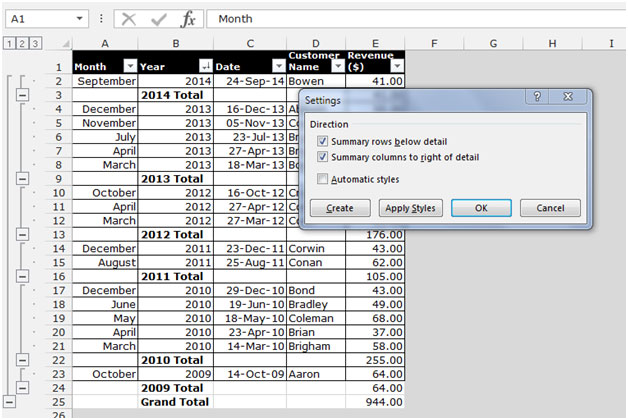
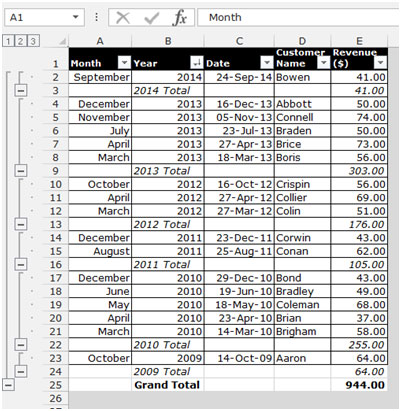
This is the way we can apply styles to subtotal rows in Microsoft Excel.
The applications/code on this site are distributed as is and without warranties or liability. In no event shall the owner of the copyrights, or the authors of the applications/code be liable for any loss of profit, any problems or any damage resulting from the use or evaluation of the applications/code.