In this article, we will learn how to quickly remove subtotals in Microsoft Excel. We use Subtotal feature to summarize the data in to groups by using Subtotal command and to create an outline in the worksheet.
Subtotal is used to quickly calculate rows of related data by inserting subtotals and totals. Using subtotal formula from this option creates collapse and expands option on the left side of the rows. It makes data easy to read and enhance the view of data without scrolling data.
We can use Subtotal function from Excel ribbon: - Data Tab > under the outline group > Subtotal.
Let’s take an example and understand how we can quickly remove subtotals from the data:-
Example 1: We have data with subtotals inserted in it. To quickly remove the subtotals, follow the below mentioned steps:-
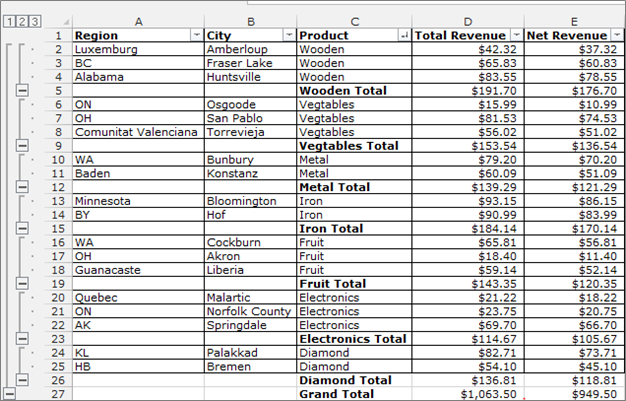
• Go to the Data tab.
• Click on Subtotalunder, the Outline group.
• Subtotal dialog box will appear.
• In the dialog box, click on Remove button in the bottom left corner.
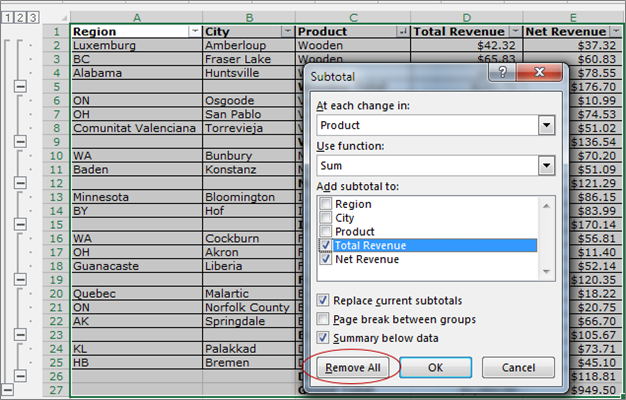
• All worksheet data will get ungrouped and subtotals will be removed.
• To remove all groups without deleting the subtotals, click the UNGROUP dropdown arrow and choose “Clear Outline”.

This is the way we can remove subtotal quickly in Microsoft Excel.
If you liked our blogs, share it with your friends on Facebook. And also you can follow us on Twitter and Facebook.
We would love to hear from you, do let us know how we can improve, complement or innovate our work and make it better for you. Write us at info@exceltip.com
The applications/code on this site are distributed as is and without warranties or liability. In no event shall the owner of the copyrights, or the authors of the applications/code be liable for any loss of profit, any problems or any damage resulting from the use or evaluation of the applications/code.