In this article, we will learn how to create new IP address.
If you want a formula that will generate IP Address, you can use combination of LEFT & MID functions.
LEFT: Returns the specified number of characters from the start of a text string.
Syntax: =LEFT(text,num_chars)
text: It is the text string that contains characters that you want to extract
num_chars: It specifies the number of characters from left you want to extract.
MID: Returns the characters from the middle of a text string, given a starting position and length.
Syntax: =MID(text,start_num,num_chars)
text: The text string containing the characters you want to extract.
start_num: The number in the string from which you want to extract data.
num_chars: Itspecifies the number of characters you want from MID to retrieve or extract.
Let us take an example:

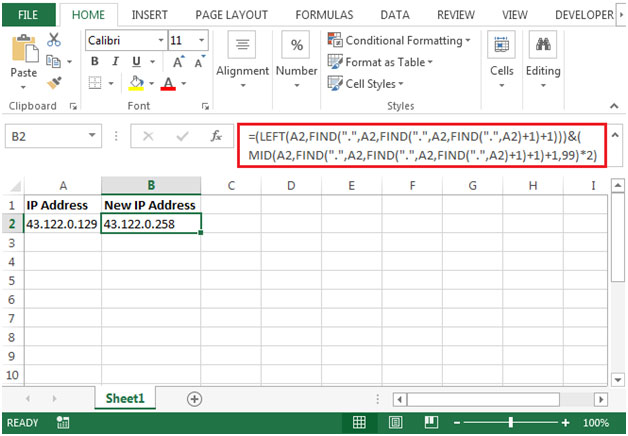
Using the tips mentioned in the article, we can create new IP address.
The applications/code on this site are distributed as is and without warranties or liability. In no event shall the owner of the copyrights, or the authors of the applications/code be liable for any loss of profit, any problems or any damage resulting from the use or evaluation of the applications/code.