In this article, we will learn how to find the most commonly repeated string in a column. We use the COUNTIF, INDIRECT, ADDRESS, MATCH, MAX ,COLUMN and MODE functions in Microsoft Excel.
COUNTIF function is used to count the duplicity of text or numbers in the range.
MATCH function we use to returns the cell number where the value is found in a horizontal or vertical range.
MAX function is used to return the largest number in a set of values. It ignores logical values and text.
COLUMN function is used to return the column number of a reference.
INDIRECT function returns the reference specified by a text string. This function is used to create a reference that won’t change if rows or columns are inserted on the worksheet.
ADDRESS function is used to create a cell reference as text, given specified row and column numbers.
Let’s take an example to understand how we can find the most commonly repeated string in a column in Microsoft Excel.
We have data in range A2:A9 in which column A contains the country name. Now, we want to check which country’s name is repeating the most.

Follow below given steps:-
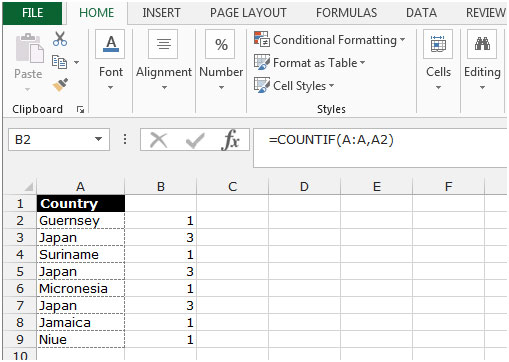
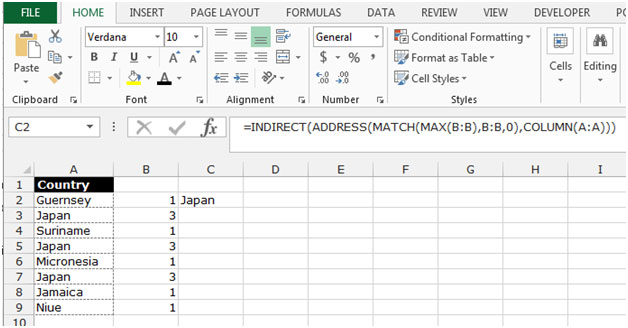
This is the way by which we can find the mostly repeated string in a column in Microsoft Excel.
![]()
If you liked our blogs, share it with your friends on Facebook. And also you can follow us on Twitter and Facebook.
We would love to hear from you, do let us know how we can improve, complement or innovate our work and make it better for you. Write us at info@exceltip.com
The applications/code on this site are distributed as is and without warranties or liability. In no event shall the owner of the copyrights, or the authors of the applications/code be liable for any loss of profit, any problems or any damage resulting from the use or evaluation of the applications/code.
This worked perfectly for me. Could you help with finding the 2nd most and 3rd most common string?
The excel tip has been corrected
"I think you mean A1:A14 on this page
https://www.exceltip.com/st/Find_the_most_commonly_repeated_string_in_a_column_in_Microsoft_Excel/397.html
The range to refer to to start the whole exercise should be a1:a14. "