In this article we will learn how to find a formula to parsing text to the right of the search criteria, we will use a combination of "IF", "ISNUMBER", "SEARCH", "RIGHT" & "LEN" functions to get the output in Microsoft Excel 2010.
The IF function checks if a condition you specify is TRUE or FALSE. If the condition returns TRUE then it returns preset value, and if the condition returns FALSE then it returns another preset value.
Syntax = IF(logical_test,value_if_true,value_if_false)
logical_test: Logical test will test the condition or criteria.If condition meets then it returns the preset value, and if condition does not meet then it returnsanother preset value.
value_if_true: The value that you want to be returned if this argument returns TRUE.
value_if_false: The value that you want to be returned if this argument returns FALSE
ISNUMBER: Checks whether a value is a number, and returns TRUE or FALSE.
Syntax =ISNUMBER(value)
value: It is the value that you want to check whether it is a number or not.
SEARCH: Returns the number of the character at which a specific character or text string is first found, reading left to right (not case sensitive).
Syntax =SEARCH(find_text,within_text,start_num)
find_text: The text that you want to find.
within_text: It is the text in which you want to search within.
start_num: This is optional. It is the number in the string from which you want to extract data.
RIGHT: Returns the specified number of characters from the end of a text string.
Syntax: =RIGHT(text,num_chars)
text:It is the text string that contains character that you want to extract
num_chars:It specifies the number of characters from right you want to extract.
LEN: Returns the number of characters in a text string.
Syntax: =LEN(text)
text:It is the text whose length you want to find. It also countsthe spaces in between text.
Let us take an example:
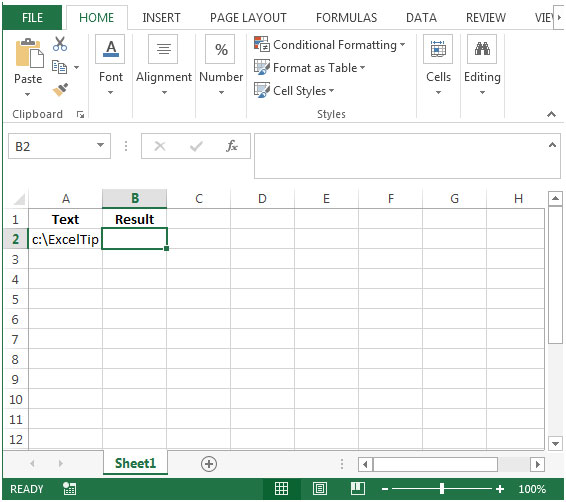
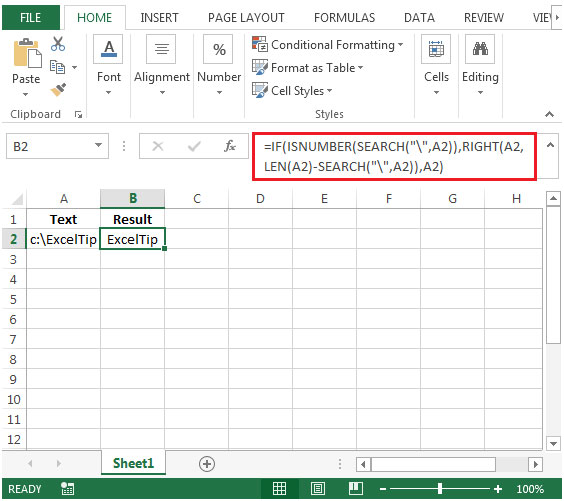
The applications/code on this site are distributed as is and without warranties or liability. In no event shall the owner of the copyrights, or the authors of the applications/code be liable for any loss of profit, any problems or any damage resulting from the use or evaluation of the applications/code.
"Great tip guys,
But I tried to get text from the left of the special string comma viz. Iyer,Deepak but the display is for “Iyer,D” how? Why?
Though the right of the special string viz.Iyer,Deepak is properly displayed as “Deepak” please help"