If you want a formula that will return the value using case sensitive lookup,you can use a combination of "INDEX"," MATCH" & "EXACT" functions to derive the output.
INDEX: Returns a value or reference of the cell at the intersection of a particular row and column, in a given range.
Syntax: =INDEX(array,row_num,column_num)
array:Array is a range of cells or table.
row_num:The row number in the array from which the value is returned.
column_num:It is optional. It is the column number in the array that is used to return the value.
MATCH function searches for a specified item in a selected range of cells, and then returns the relative position of that item in the range.
Syntax =MATCH(lookup_value,lookup_array,match_type)
lookup_value: The value you want to look for
lookup_array: The table of data contains information from which you want to return the output.
match_type: 1,0 and -1 are three options.
1(Default): It will find the largest value in the range. List must be sorted in ascending order.
0: It will find an exact match
-1: It will find the smallest value in the range. List must be sorted in descending order.
EXACT: Checks whether two text strings are exactly the same, and returns TRUE or FALSE. EXACT is case-sensitive.
Syntax =EXACT(text1,text2)
text1: Itis the first text string
text2: It is the second text string
Let us take an example:
We have some characters in column A & their codes in column B using Code function.


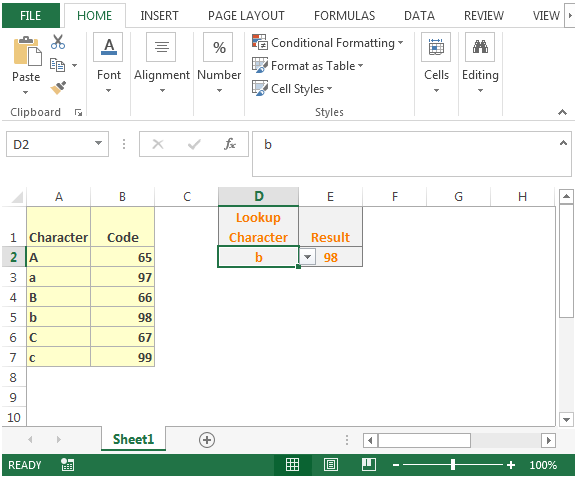
This is the way we can retrieve the value using case sensitive lookups in Microsoft Excel.
The applications/code on this site are distributed as is and without warranties or liability. In no event shall the owner of the copyrights, or the authors of the applications/code be liable for any loss of profit, any problems or any damage resulting from the use or evaluation of the applications/code.