In this article, we will learn How to Trace Errors in Formula Results in Excel.
Scenario:
Whenever we work on some tool, It’s common to get errors while working with calculations. In Excel, it is the same but here it is more probable to find the source of error. You can easily fix an error if it depends on hardcoded values or 1 or two references but it gets really hard when the formula depends on an indirect series of references. It can be that the formula showing error does not contain error itself but the references it depends on does. It means, you can solve that error along with all the related errors.
To trace the errors, excel provides an error tracing tool. It is in the formula tab of ribbon, in the formula auditing group, under Error Checking. Let's learn how to look up trace error option
Trace Error in Excel
To locate the Trace errors option in Excel, follow the steps.
Go to Formulas > Error Checking > Trace error.
This will show the reference structure on the sheet via coloured lines.
Example :
All of these might be confusing to understand. Let's understand how to use the function using an example. Here we need to Find the Source of error in the given formula. Just to show you how to use excel error tracing, I have prepared a simple example in excel. Here I have a series. In cell C2 we have a total of series.

In cell C8, I have an average of series. As we can see average cell is showing an #N/A error. You can do this manually here, but if this sheet was large enough that you can’t see all precedent cells at once, it could be a regrous task. With error tracing it is simple. Let’s see how it works
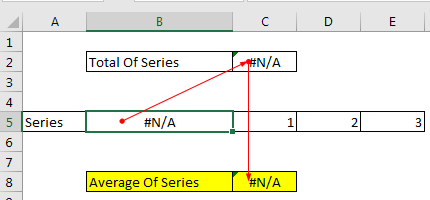
These red lines show where the error is coming from. Here C8 is getting it’s error from C2 and C2 from B5. Hence if we solve the B5 error, we may get all other errors solved. If we write 0 in B5, then all errors will be gone. The red arrows will turn blue.
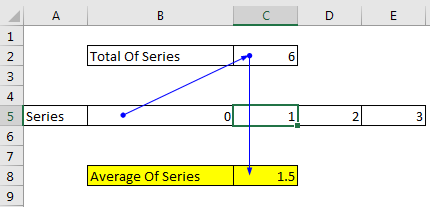
So this is how you use the error tracing. Now you might be wondering what will happen if the error is being caused by some cell in a different sheet. Let’s try it.
Here in cell B5 I have given the reference of cell A2 from sheet2 and it contains a #DIV/0 error. Now select average cell A2 and do the same error tracing.

In the above image, you can see division error coming from a sheet icon. If you double click on the end of this arrow a go to dialog box will open, with reference to an error causing cell. Click on that reference and hit ok. You’ll be directed to that error causing cell. Solve it and move to another.

Important: If error is being caused by some other workbook’s reference then error tracing of excel will not work. It works only for one workbook.
Remove Error Tracing Arrows
As you trace the error, error arrows will pop up. Now CTRL+Z will not make these arrows go, even if you have solved the error. To get rid of these arrows, click on the remove arrow in the formula auditing group. All errors will disappear immediately.
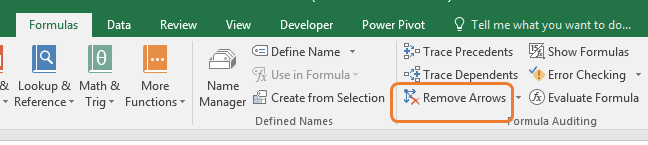
Here are all the observational notes using the formula in Excel
Notes :
Hope this article about How to Trace Errors in Formula Results in Excel is explanatory. Find more articles on calculating values and related Excel formulas here. If you liked our blogs, share them with your friends on Facebook. And also you can follow us on Twitter and Facebook. We would love to hear from you, do let us know how we can improve, complement or innovate our work and make it better for you. Write to us at info@exceltip.com.
Related Articles :
WHY #VALUE! Error occur And How to Fix It in Excel : Detect the unsupported variable in formula using the #VALUE! Error. Learn how to resolve different #VALUE! Error in Excel.
How to correct a #NUM! Error : Detect the disallowed number with some functions like SQRT function using the #NUM! Error. Resolve this error using the ISERROR function to get more readable data in Excel.
Why #NAME? occur and How to fix #NAME? Error : Detect the unsupported or unrecognized keyword in formula using the #NAME? Error. Learn how to resolve different #NAME? Error in Excel.
Why #DIV/0! occur and How to fix #DIV/0! Error : Detect the mathematical errors like division by zero in formula using the #DIV/0! Error. Learn how to resolve different #DIV/0! Error in Excel.
Why #N/A occur and How to fix #N/A error : Detect the unavailability of value in dataset with formula using the #N/A Error. Resolve this error using the IFERROR or IFNA functions to get more readable data in Excel.
Popular Articles :
50 Excel Shortcuts to Increase Your Productivity : Get faster at your tasks in Excel. These shortcuts will help you increase your work efficiency in Excel.
How to use the VLOOKUP Function in Excel : This is one of the most used and popular functions of excel that is used to lookup value from different ranges and sheets.
How to use the IF Function in Excel : The IF statement in Excel checks the condition and returns a specific value if the condition is TRUE or returns another specific value if FALSE.
How to use the SUMIF Function in Excel : This is another dashboard essential function. This helps you sum up values on specific conditions.
How to use the COUNTIF Function in Excel : Count values with conditions using this amazing function. You don't need to filter your data to count specific values. Countif function is essential to prepare your dashboard.
The applications/code on this site are distributed as is and without warranties or liability. In no event shall the owner of the copyrights, or the authors of the applications/code be liable for any loss of profit, any problems or any damage resulting from the use or evaluation of the applications/code.