In this article we will learn how we can convert uppercase into lowercase text in Microsoft Excel 2010.
If you want to change the text from uppercase or improper case to lowercase, you don’t need to lot of retyping in Microsoft Excel 2010/2013. The steps are very easy to change the text into “Lower Case”.
Syntax of “LOWER” function: =LOWER (text)
By using this formula you can change the text into “Lower” case in Microsoft Excel 2007/2010/2013. Consider the following Example to understand:

Follow below given steps:-

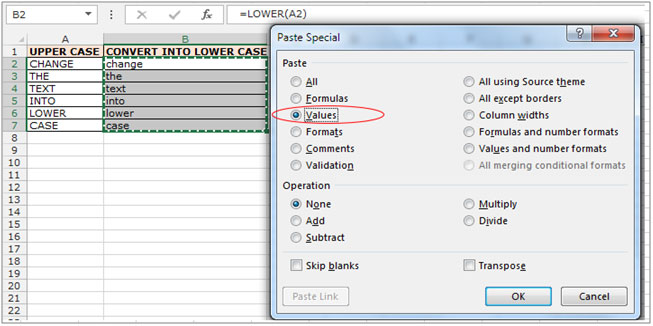
This is the way we can convert the text into lower case by using the LOWER function in Microsoft Excel.
The applications/code on this site are distributed as is and without warranties or liability. In no event shall the owner of the copyrights, or the authors of the applications/code be liable for any loss of profit, any problems or any damage resulting from the use or evaluation of the applications/code.