In this article, we will learn about how we can change the default auto save file location in Microsoft Excel 2010.
In Excel, we can change the default autosave file location through
change the setting in Excel options.
Let’s take an example and understand how we can change the default auto save file path in excel 2010.
Follow below given steps:


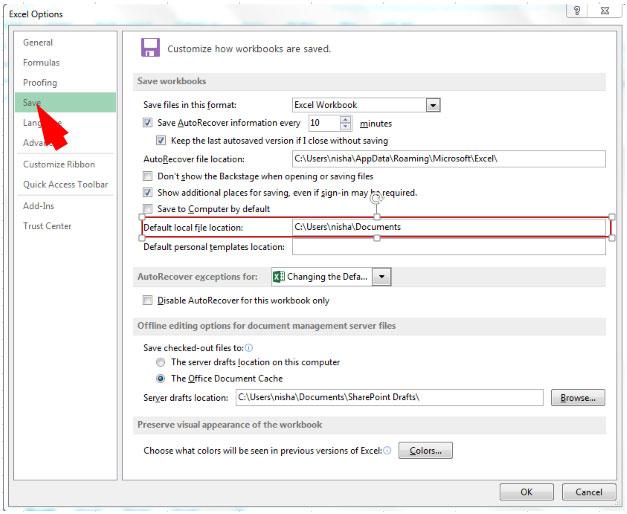
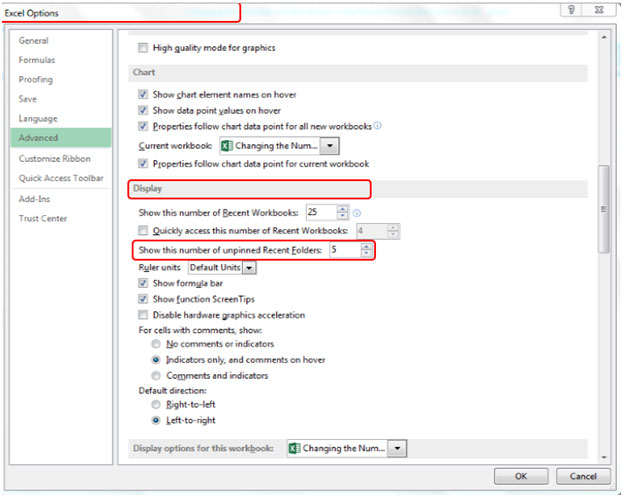
This is the way we can change the default Auto save location in Microsoft Excel.
The applications/code on this site are distributed as is and without warranties or liability. In no event shall the owner of the copyrights, or the authors of the applications/code be liable for any loss of profit, any problems or any damage resulting from the use or evaluation of the applications/code.