In this article, we will learn how to display formulas & values of the same cells.
To display formulas & values of the same cells simultaneously in Excel, ypou need to follow the below mentioned steps:


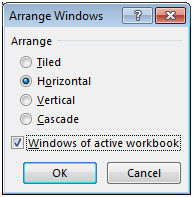
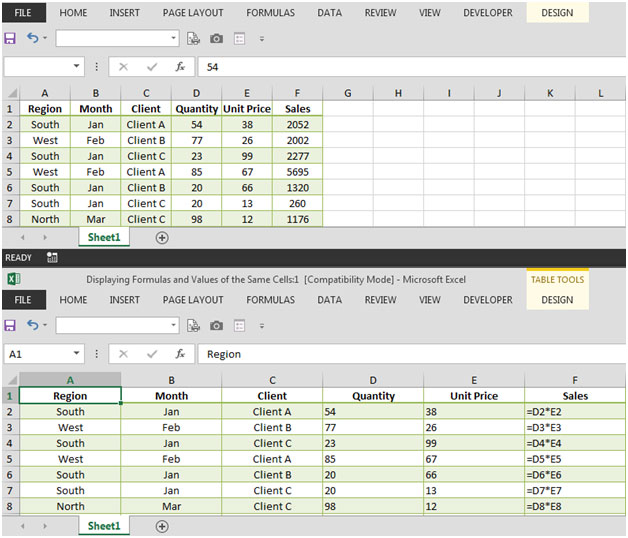
Now you can easily view both the formulas & values at the same time which helps in modifying any changes. This way the chances of error are also minimized.
The applications/code on this site are distributed as is and without warranties or liability. In no event shall the owner of the copyrights, or the authors of the applications/code be liable for any loss of profit, any problems or any damage resulting from the use or evaluation of the applications/code.