In this article, we will learn how to quickly selecting a range in the workbook in Microsoft Excel 2010.
There are two options to select a range of cells quickly:
Option One: Select the first cell, press Shift, select another cell and then click the mouse.
Option Two: Select the first cell, type the address of the last cell in the Name box, and then press SHIFT+ENTER.
The below snapshot helps you on how to select range A1:A4

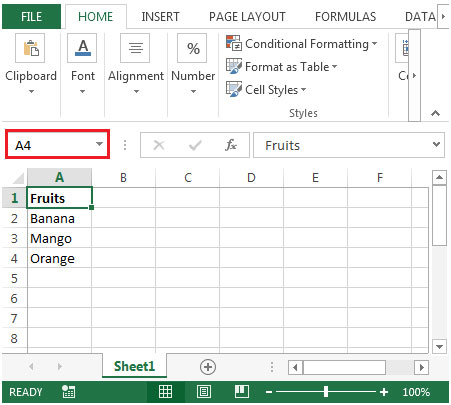
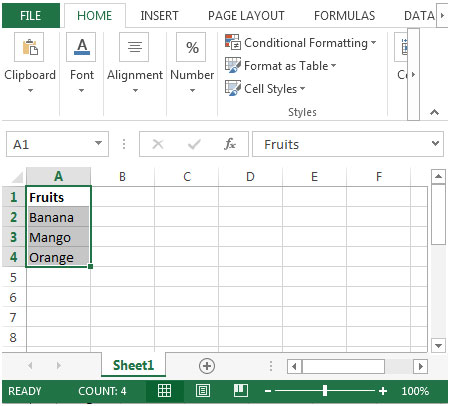
To quickly select a range A2:A4 in the Workbook, follow the below-mentioned steps:
The best way to select a cell or range of cells in either the current or any other sheet in the workbook is by selecting the Name defined for that range from the Name Box dropdown list to the left of the Formula Bar.
The Name Box contains a list of the Names assigned to the cell addresses(Fruits in our example). Selecting a Name is the same as selecting the address of a cell or range of cells in the active workbook.

The applications/code on this site are distributed as is and without warranties or liability. In no event shall the owner of the copyrights, or the authors of the applications/code be liable for any loss of profit, any problems or any damage resulting from the use or evaluation of the applications/code.