In this article, we will learn about how to use the Excel CELL function.
CELL function is a build-in Excel Info function. Cell function in Excel stores all the data of a referenced cell and returns the info_type of the cell.
Syntax:
info_type : type of information about the referrence.
| Info_type | Statement (Info_type) |
| Address | Returns the address of the reference, as text |
| col | Returns the cell column number |
| color | Returns 1 if cell has coloured negative values else returns 0 |
| contents | Returns only the values of the cell |
| filename | Returns the full path and filename of the worksheet |
| format | Returns the format style value of the cell value |
| Paranthesis | Returns 1 if the cell is formatted with parentheses for positive or all values; returns 0 otherwise |
| prefix | Returns a text value corresponding to the 'label prefix' of the cell |
| protect | Returns 1 if the cell is locked and 0 otherwise |
| row | Returns the cell's row number |
| type | Returns a text value corresponding to the type of data |
| width | Returns the cell's column width |
Let’s understand this using it an example
Here we have some data formula derived text. We will be performing CELL function on the data shown below.
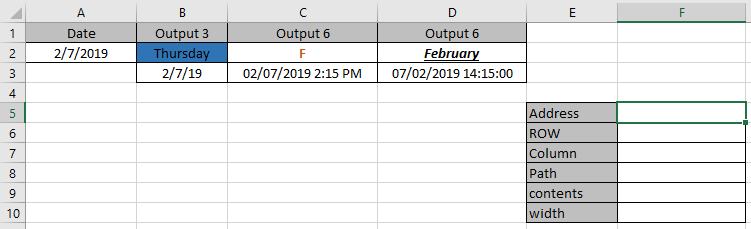
Use the formulas to get the info of the data
Different info_type will return different information regarding the cell.
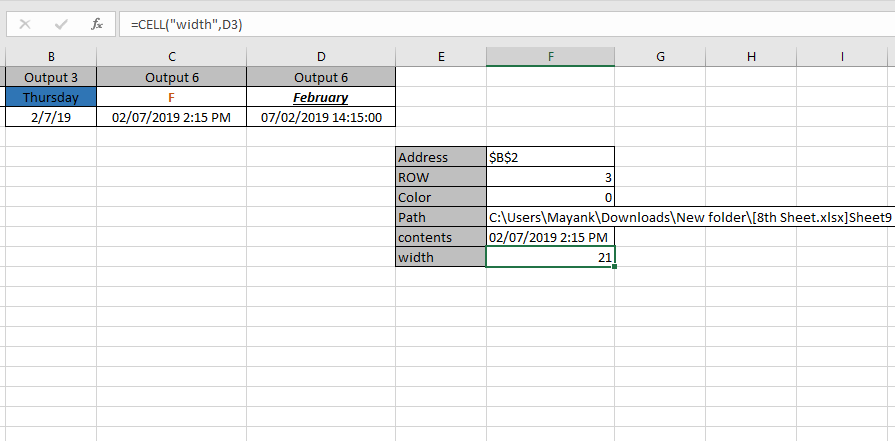
As you can see the information regarding the cells can be obtained using Excel CELL function.
Hope you understood how to get information of a cell in a set of values. Explore more articles on Information Function in Excel here. Mention your queries in the comment box below. We will help you with it.
Related Articles:
How To Look Up Address in Excel
How to use COLUMN Function in Excel
Relative and Absolute Reference in Excel
Popular Articles:
50 Excel Shortcuts to Increase Your Productivity
How to use the VLOOKUP Function in Excel
The applications/code on this site are distributed as is and without warranties or liability. In no event shall the owner of the copyrights, or the authors of the applications/code be liable for any loss of profit, any problems or any damage resulting from the use or evaluation of the applications/code.