To quickly create links between ranges, we need to use the Paste Special option in Microsoft Excel 2010.
Paste Special: You can use the Paste Special option to paste specific cell content or attributes such as formula, formatting, comments, etc. Paste link is a part of Paste Special.
Let’s take an example to understand how we can quickly create links between ranges.
We have data pertaining to quantity sold in Excel. We need to create a link to the range C2:C9 in the range E2:E9.
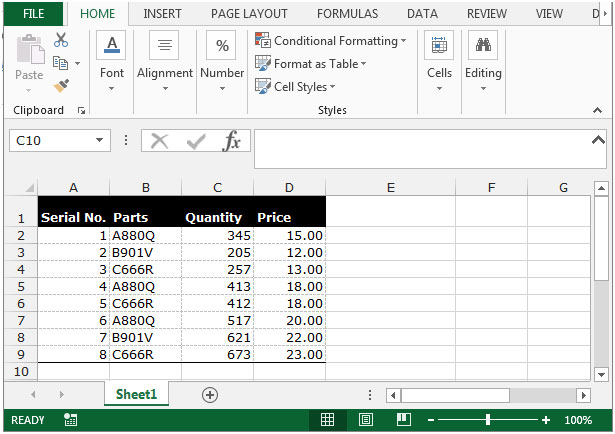
To quickly create the links between ranges, follow the below given steps:-
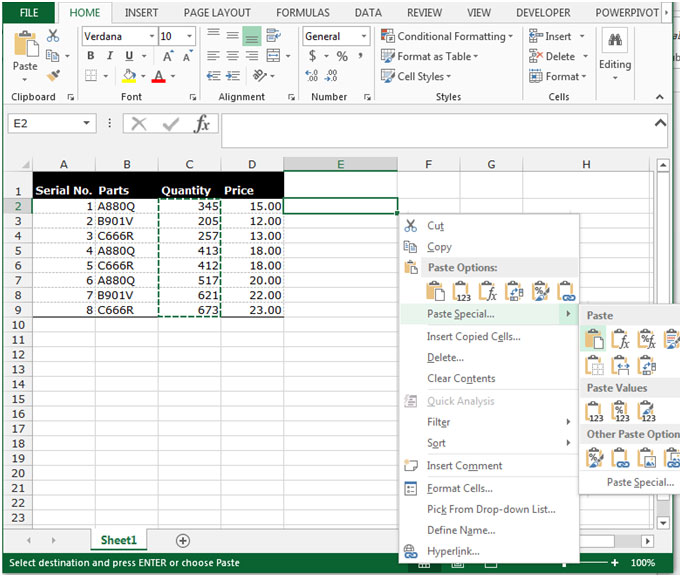
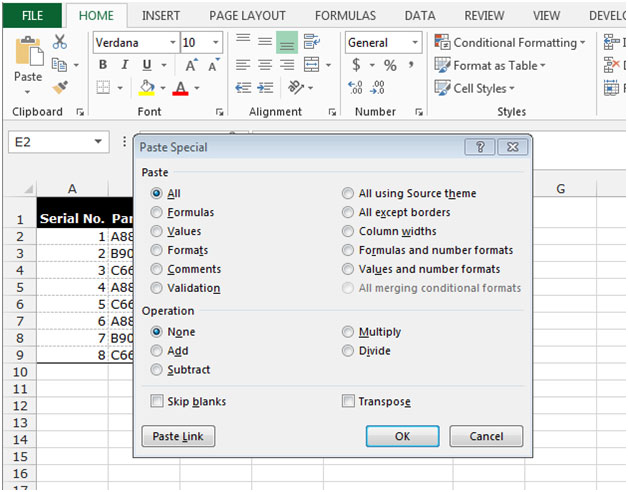
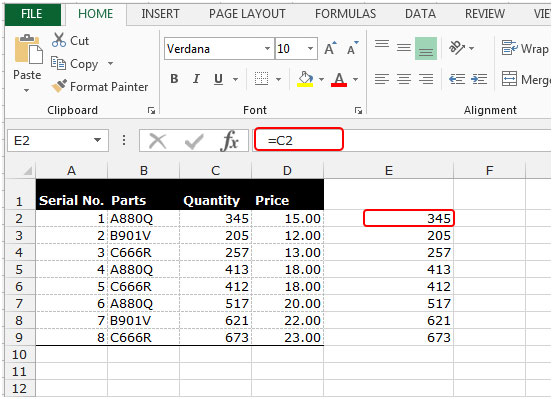
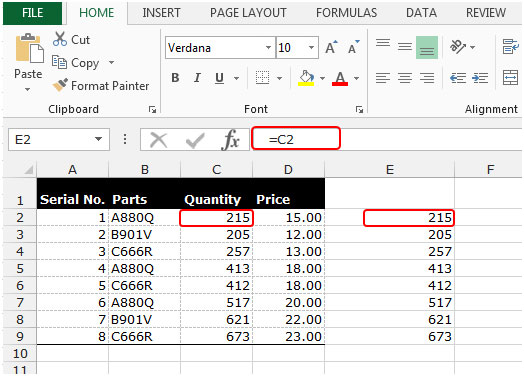
Note: When you make any changes to the data, the link will be changed too. See the above screenshot.
Similarly, we can create links between two worksheets in excel.
This is how we can quickly create the links between ranges in Microsoft Excel.
The applications/code on this site are distributed as is and without warranties or liability. In no event shall the owner of the copyrights, or the authors of the applications/code be liable for any loss of profit, any problems or any damage resulting from the use or evaluation of the applications/code.