In this article, we will learn the function N in Excel.
N function returns number as per the input value. The conversion is usually to use the values for further formulation. See below table for more understanding of the function.
| Input | Return |
| Number | Same number |
| Date or Time | Serial number format |
| TRUE | 1 |
| FALSE | 0 |
| Error code | Same error code |
| Text or other values | 0 |
N function returns 1 for TRUE logic value and 0 for FALSE logic value.
N function converts the value to a number.
Syntax:
value : value to the function can be given as directly or using cell reference
Now let’s understand the function more via using it in an example
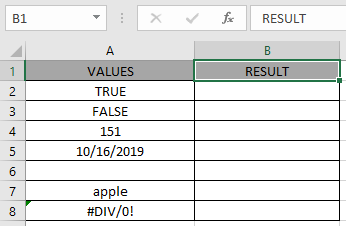
Here we have a list of value in Column A & we need to check the cells for the TEXT values.
Use the formula:
A2 : reference cell is provided to the function to check its value.
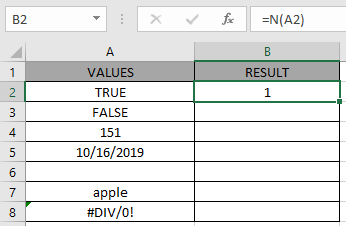
And now the result of A3 cell.
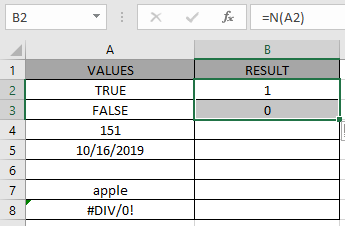
You can observe the difference in output from the above snapshots between the LOGIC values.
Copy the formula to other cells using the Ctrl + D shortcut key.

As you can see, the function returns a number
Note:
Hope you understood how to use N function in Excel 2016. Find more articles on Excel N function here. Please share your query below in the comment box. We will assist you.
Related Articles
How to use the ISEVEN function in Excel
How to Use ISERROR Function in Excel
How to Use ISNUMBER Function in Excel
How to use the ISNA Function
How to use the ISTEXT Function in Excel
How to use the ISODD Function in Excel
Popular Articles
Edit a dropdown list
Absolute reference in Excel
If with conditional formatting
If with wildcards
Vlookup by date
The applications/code on this site are distributed as is and without warranties or liability. In no event shall the owner of the copyrights, or the authors of the applications/code be liable for any loss of profit, any problems or any damage resulting from the use or evaluation of the applications/code.