If you want to find the largest every third number in a list of numbers, we can use the combination of IF, MAX, MOD & ROW functions.
The "IF function" checks if a condition you specify is TRUE or FALSE. If the condition returns TRUE then it returns preset value, if the condition returns FALSE then it returns another preset value.
Syntax = IF(logical_test,value_if_true,value_if_false)
logical_test: Logical test will test the condition or criteria, if condition meets then it returns the preset value, and if condition does not meet then it returns another preset value.
value_if_true: The value that you want to be returned if this argument returns TRUE.
value_if_false: The value that you want to be returned if this argument returns FALSE
"MAX": Returns the maximum
number from a range of cells or array. For example,if a list of numbers contains 5, 6, 7, 8, 9 & 10, then the output will be 10.
Syntax =MAX(number1,number2,...)
number1:These are numeric values.They can be numbers, named ranges or arrays. The first value argument represents the values that you have taken as a reference.
number2:These are numeric values.They can be numbers, name ranges or arrays. The second value argument represents the values that you have taken as a reference.
There can be a maximum of 255 arguments.Refer the below shown screenshot:
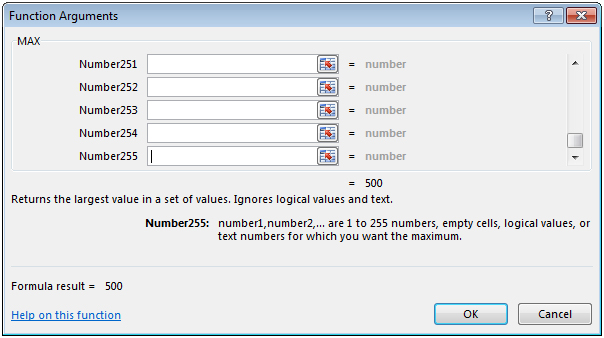
"MOD": Returns the remainder after a number is divided by a divisor.
Syntax =MOD(number,divisor)
number: It is a numeric value whose remainder you want to find.
divisor: It is the number which is used to divide the number argument.
"ROW": Returns the row number of a reference.
Syntax: =ROW(reference)
Reference: It is a reference to a cell or range of cells.
Let us take an example:
We have some random numbers in column A. We need a formula in cell B2 to look for each set of 3 numbers from a list in column A &find the largest number for this set. Every third number is highlighted in red.
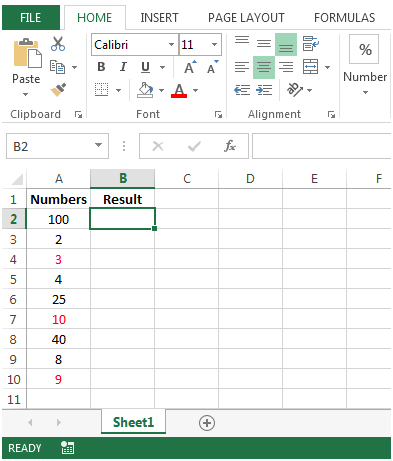
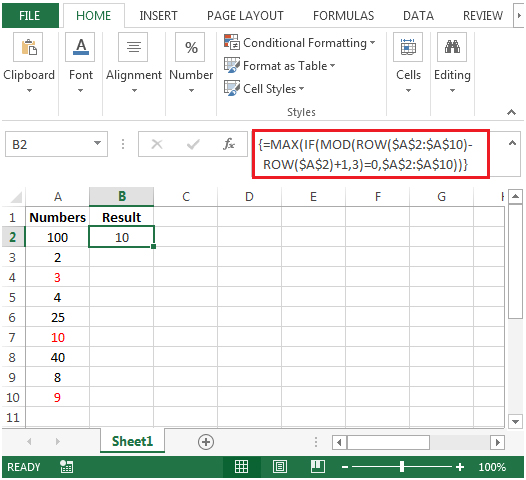
The applications/code on this site are distributed as is and without warranties or liability. In no event shall the owner of the copyrights, or the authors of the applications/code be liable for any loss of profit, any problems or any damage resulting from the use or evaluation of the applications/code.