To retrieve the values using references based on row & column numbers, we will use a combination of "INDIRECT"& "ADDRESS" functions to get the output.
INDIRECT: Returns the reference specified by a text string.
Syntax: =INDIRECT(ref_text,A1)
Example: If value in cell A1 contains 10, B1 contains A1 & we use INDIRECT function in cell C1=INDIRECT(B1), then result would be 10
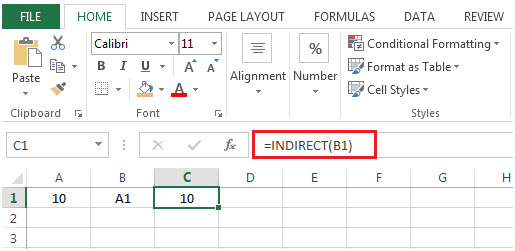
ADDRESS: Creates a cell reference as text, given specified row & column numbers
Syntax: =ADDRESS(row_num,column_num,abs_num,A1,sheet_text)
Let us take an example:
Column A & B contain some random numbers. We need a formula to look for row number & column number & then find the value of that cell.


The applications/code on this site are distributed as is and without warranties or liability. In no event shall the owner of the copyrights, or the authors of the applications/code be liable for any loss of profit, any problems or any damage resulting from the use or evaluation of the applications/code.