In this article, we will learn how we can use defined range name while calculation in Microsoft Excel.
Let’s take an example to understand.
We have a workbook in which we have 3 lists in 3 columns. Column A contains Jan_2010 sold number to the product, same column B contains the number for Feb_2010, and column C contains the number for the month of Mar_2010.
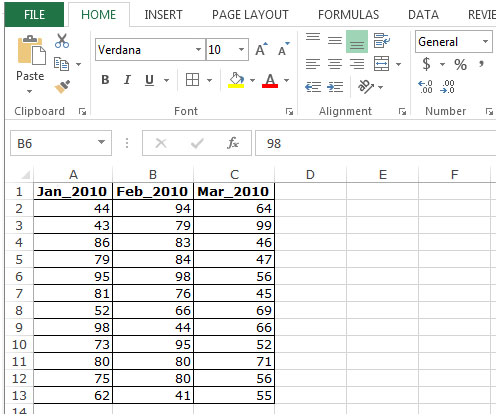
Follow below given steps to use a range name in a formula:-
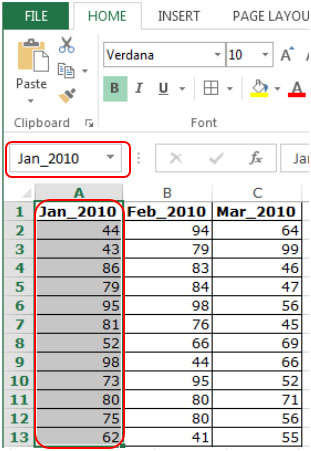

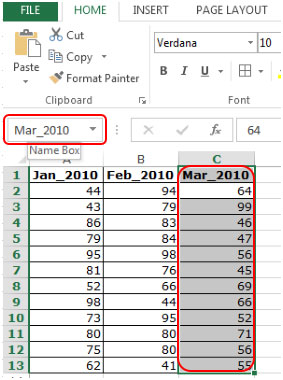
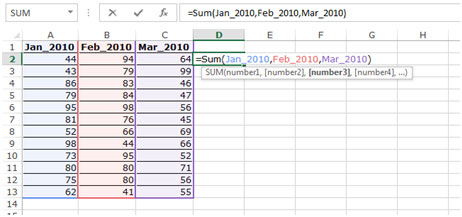

This is the way we can use the formula to define a range name in Microsoft Excel.
The applications/code on this site are distributed as is and without warranties or liability. In no event shall the owner of the copyrights, or the authors of the applications/code be liable for any loss of profit, any problems or any damage resulting from the use or evaluation of the applications/code.