In this article, we will learn how to get a ratio of two numbers in Excel.
In simple words, 10 and 4 are two numbers and we need to get the ratio of the two in the format is 5:2.
Let’s discuss on all the different ways
1. By using GCD function
GCD function returns the greatest common Divisor of the numbers.
Here both number gets divided by the grestest common divisor of the two numbers and represent it in the ratio format using & operator
Use the formula:
A3 : number 1
B3 : number 2
GCD(A3,B3) : returns the greatest common divisor of the two.
& : operator to concatenate the formula

Here is the ratio of the two numbers
2. Using SUBSTITUTE & TEXT function in Excel
Use the formula:
TEXT(A4/B4,"##/##") : TEXT function represent the operation in the form of ##/##. It basically return the ratio in text format.
SUBSTITUTE function : “/” operator will be replaced by ratio symbol “:”
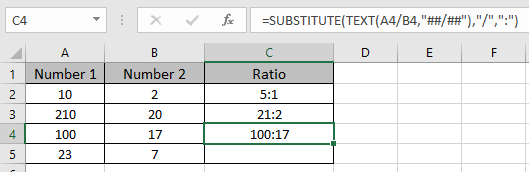
Here is the ratio of the two numbers.
Here is the ratio of the two numbers.
Hope you understood how to get the ratio of the numbers in Excel. Explore more articles here on Excel functions here. Please state your queries or feedback about the article in the comment box below.
Related Articles:
Excel Convert negative number to positive number
How to Use Round function in Excel
Popular Articles:
How to Use SUMIF Function in Excel
The applications/code on this site are distributed as is and without warranties or liability. In no event shall the owner of the copyrights, or the authors of the applications/code be liable for any loss of profit, any problems or any damage resulting from the use or evaluation of the applications/code.
And what if one of the numbers is a negative number?