In this article, we will learn about how to use the ROMAN function in Excel.
ROMAN function is a mathematical conversion operator used to convert the arabic numeral representation to ROMAN numeral as text. ROMAN numerals to arabic are shown below.
| ARABIC | ROMAN |
| 1 | I |
| 5 | V |
| 10 | X |
| 50 | L |
| 100 | C |
| 500 | D |
| 1000 | M |
The ROMAN function converts Arabic numeral to roman as text
Syntax:
Number : Arabic numeral
[form] : [optional] a number specifying the type roman numeral you wish.
Let’s understand this function using it in an example.
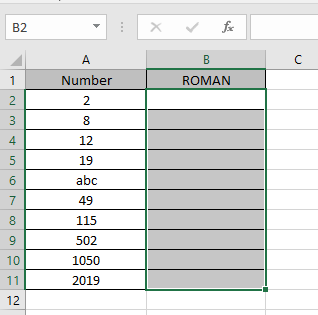
Here we have some values which we will be providing to the function and to see what the function returns.
Use the formula:
A2 : arabic number which should be positive and less than 3999.
Here argument to the formula is taken as cell reference.
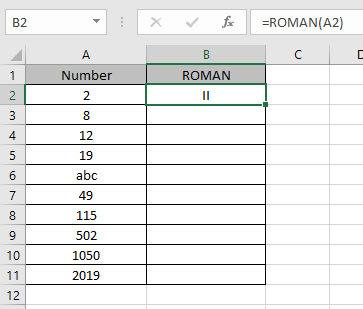
As you can see the formula returns the ROMAN numeral as text from the input arabic numeral representation
Now copy the formula in other cells using Ctrl + D shortcut key.
These are the results returned by the ROMAN function.
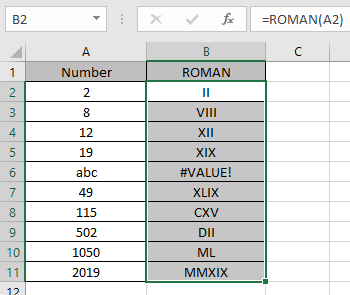
As you can see all the input arabic numerals gets converted to ROMAN as text.
Use ROMAN function with other function to get results.
Notes:
| Form | Type |
| 0 | Classic (default) |
| 1 | More concise style |
| 2 | More concise style |
| 3 | More concise style |
| 4 | Simplified style |
| TRUE | Classic style |
| FALSE | Simplified style |
Hope you understood how to use ROMAN function and referring cell in Excel. Explore more articles on Excel conversion functions here. Please feel free to state your query or feedback for the above article.
Related Articles:
How to use the ARABIC Function in Excel
Popular Articles:
50 Excel Shortcuts to Increase Your Productivity
How to use the VLOOKUP Function in Excel
The applications/code on this site are distributed as is and without warranties or liability. In no event shall the owner of the copyrights, or the authors of the applications/code be liable for any loss of profit, any problems or any damage resulting from the use or evaluation of the applications/code.