In this article, we will learn how to find the last numeric value in a range. We can use the “Index” function along with “Match” function in Microsoft Excel 2010 to get the desired output.
MATCH: Match formula returns the cell number where the value is found in a horizontal or vertical range.
Syntax of “MATCH” function:=MATCH(lookup_value,lookup_array,[match_type])
There are 3 match types. 1st is 1-less than, 2nd is 0-Exact match, 3rd is (-1)-greater than.
For example:- We have data in range A1:C5 in which column A contains Order Id, column B contains Unit Price, and column C contains Quantity.
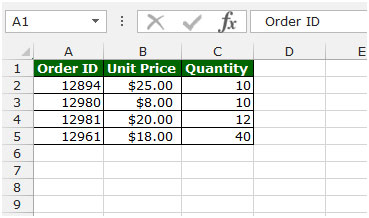
To get the last value in column follow below given steps:-

INDEX: The Index formula returns a value from the intersection between the row number and the column number in an Array. There are 2 syntaxes for the “INDEX” function.
1st Syntax of “INDEX” function:
=INDEX (array, row_num, [column_num])
2nd Syntax of “INDEX” function:
=INDEX (reference, row_num, [column_num], [area_num])
For example: - We have data in range A1:C5 in which column A contains Order Id, column B contains Unit Price, and column C contains Quantity.
Follow below given steps:-
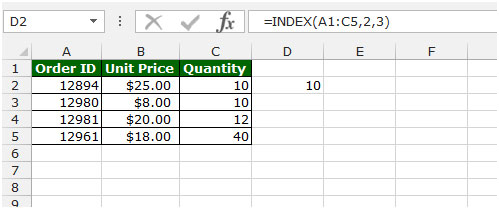
Let’s take an example to understand how we can find the last numeric value in a range in Microsoft Excel.
We have a list in column A in which some cells contain text and some cells carry values.

If we want to find the last numeric value in the range, then we need to follow below given steps:-

This is the how we can find the last numeric value in a range by using the Index function along with Match function in Microsoft Excel.
The applications/code on this site are distributed as is and without warranties or liability. In no event shall the owner of the copyrights, or the authors of the applications/code be liable for any loss of profit, any problems or any damage resulting from the use or evaluation of the applications/code.
how to convert numeric into text
I record daily stock prices on 12 worksheets (corresponding to the months in a year). I would like to create a summary page where the most recent prices would be found by referencing the individual worksheets. Any ideas?