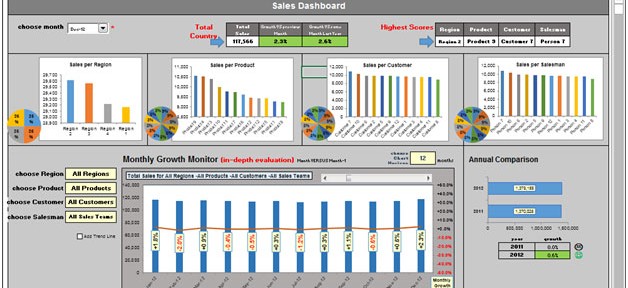
About Dashboard:
This dashboard shows company’s sales by region, product, customer & sales analysis month-wise. There are 6 charts & 2 tables, & all are dynamic in nature.
If you want to track conversion rate by team, you’ll be able to identify the strengths and weaknesses in the sales process. The key focus of this dashboard is to show sales credibility& management visibility.
There are several ways in which you can visualize sales data to understand the market trends and sales performance. In October, ExcelForum team launched a dashboard competition in which you were asked to visualize sample data. The challenge has generated a huge thrill around the community and fetched 118 incredible entries.
In this article, we will show you the steps on how to create this dashboard.
Let us see how the Dashboard made by Cfayek looks:
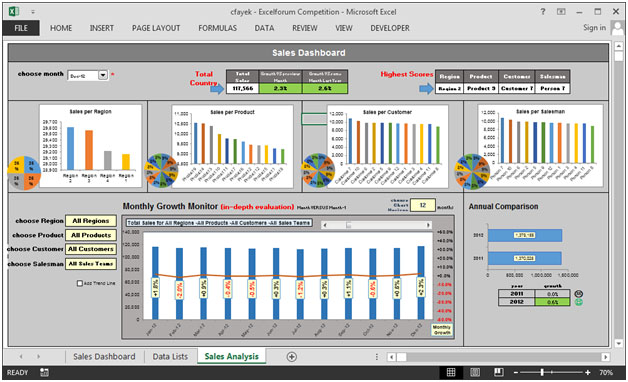
We have divided this dashboard into 9 sections of information. Let us take a look at each one separately.
Section1:
This picture below shows the drop down list of all the months. With the selection of the month, all the respective information gets updated automatically.
![]()
Section2:
The following is a picture of the dynamic table that keep on updating as we select the month from the drop down list. This table contains information on comparison of growth for the selected month & a prior month in percentage.

Section3:
The following picture will show the sales performance of the highest region, product, customer & salesman for the selected month. This table also gets updated as we select the month.

Section4:
The following chart covers sales per region information. This is linked with the months’ drop down list.
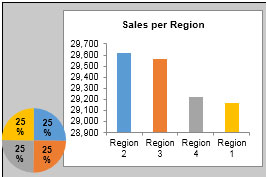
From above chart, we can get the contribution of sales per region in percentage.
Section5:
The following picture will help you in comparison of products at an amount of time for all the customers.

In above chart, we can get the contribution of the products in percentage.
Section6:
This section will show the sales per customer.
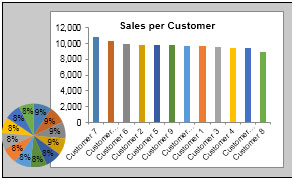
In above chart, we can get the contribution of the customers in percentage.
Section7:
The following picture will help in identifying sales per salesman.

In above chart, we can get the contribution of the salesman in percentage.
Section8:
The following picture shows monthly growth monitor. This chart contains 5 drop down lists i.e. Region, Products, Customers, Sales Teams &Month criteria. We can select any possible combination & this chart will dynamically update.
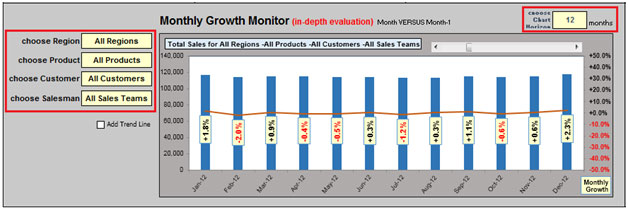
In this chart there is a scroll bar, which can be used to see the graph for future months for the selected combination from the drop down lists.

We can select the number of months to be seen in the chart. We can view the chart by quarterly, half yearly, yearly & so on.
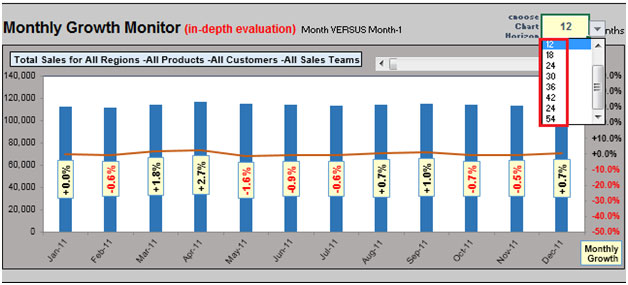
There is an option of showing trend line which is controlled by check box.

Section 9:
In the last section, we can find the annual comparison of yearly growth in percentage.

Using this dashboard we can get a clear view of the Sales industry;and thus we can get the information from various points of view.
The applications/code on this site are distributed as is and without warranties or liability. In no event shall the owner of the copyrights, or the authors of the applications/code be liable for any loss of profit, any problems or any damage resulting from the use or evaluation of the applications/code.
We want to youse your template for financial year 2016-17.
I want to change the year, how can I do it?
Good Design