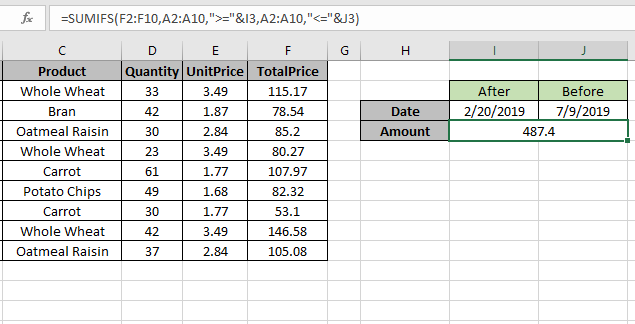
In this article, we will learn How to get SUM if between dates in Excel
SUM values with less than, greater than or equal to given value
Sometimes we need to find the sum if only the value which lay between the required dates or say
we need to add values where the data date of the corresponding values is between the two required dates. For example finding the sales amount in a given month, week, year or any period date gap. Let's understand the formula syntax and an example to illustrate the formula usage.
SUM if between dates formula in Excel
SUMIFS function returns the sum of range if date is between the
Formula Syntax:
| =SUMIFS(Sum_range , range ,">=" & date1, range, "<=" & date2) |
Sum_range : range where sum is required
range : Set of dates
& : operator used to concatenate other operators.
Note: use quote ( " ) marks to provide the type of operator between as shown in syntax or example.
Example :
All of these might be confusing to understand. Let's understand how to use the function using an example. Here we need to find the TotalPrice sum if the date is between 2/20/2019 (after) & 7/9/2019 (before).
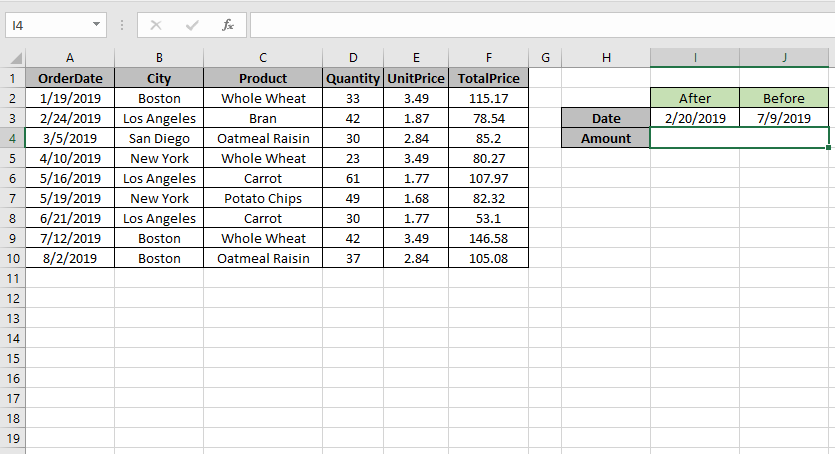
So we will use the formula to get the amount
| =SUMIFS (F2:F10 , A2:A10 , ">=" & I3, A2:A10 , "<=" & J3) |
F2:F10 : Sum_range
A2:A10 : range where condition is applied
">=" & I3 : greater than date value in I3(2/20/2019).
"<=" & J3 : less than date value in J3.(7/9/2019).
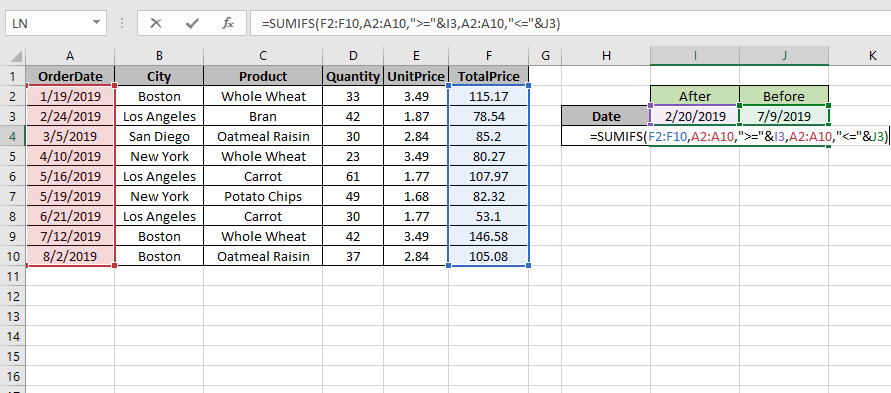
Use the formula as stated above and click Enter.

As you can see the formula returns 487.4, the Totalprice between dates.
For customization just change the dates in I3 & J3 cell and get the results with the formula.
Use the today function, if the end date is required as the last date. You can also use the formula for multiple criteria like date greater than given date (first criteria) and sales range (second criteria) and goes on till the criterias are finished. All these criteria is applied as AND operator (all criterias are matched) not the OR operator (only if one of the criteria matches.
Here are all the observational notes using the formula in Excel
Notes :
Hope this article about How to get SUM if between dates in Excel is explanatory. Find more articles on calculating values and related Excel formulas here. If you liked our blogs, share it with your friends on Facebook. And also you can follow us on Twitter and Facebook. We would love to hear from you, do let us know how we can improve, complement or innovate our work and make it better for you. Write to us at info@exceltip.com.
Related Articles :
Sum by OFFSET groups in Rows and Columns : The OFFSET function can be used to sum group of cells dynamically. These groups can be anywhere in the sheet.
SUM if date is between : Returns the SUM of values between given dates or period in excel.
Sum if date is greater than given date: Returns the SUM of values after the given date or period in excel.
2 Ways to Sum by Month in Excel: Returns the SUM of values within a given specific month in excel.
How to Sum Multiple Columns with Condition: Returns the SUM of values across multiple columns having condition in excel
Use INDEX and MATCH to Lookup Value : The INDEX-MATCH formula is used to lookup dynamically and precisely a value in a given table. This is an alternative to the VLOOKUP function and it overcomes the shortcomings of the VLOOKUP function.
How to use wildcards in excel : Count cells matching phrases using the wildcards in excel.
Count Cells that contain specific text: A simple COUNTIF function will do the magic. To count the number of multiple cells that contain a given string we use the wildcard operator with the COUNTIF function.
Excel REPLACE vs SUBSTITUTE function: The REPLACE and SUBSTITUTE functions are the most misunderstood functions. To find and replace a given text we use the SUBSTITUTE function. Where REPLACE is used to replace a number of characters in string…
Popular Articles :
How to use the IF Function in Excel : The IF statement in Excel checks the condition and returns a specific value if the condition is TRUE or returns another specific value if FALSE.
How to use the VLOOKUP Function in Excel : This is one of the most used and popular functions of excel that is used to lookup value from different ranges and sheets.
How to use the SUMIF Function in Excel : This is another dashboard essential function. This helps you sum up values on specific conditions.
How to use the COUNTIF Function in Excel : Count values with conditions using this amazing function. You don't need to filter your data to count specific values. Countif function is essential to prepare your dashboard.
The applications/code on this site are distributed as is and without warranties or liability. In no event shall the owner of the copyrights, or the authors of the applications/code be liable for any loss of profit, any problems or any damage resulting from the use or evaluation of the applications/code.