To obtain the sum of the data by selecting range of cells, we can use SUM function to get the output.
SUM: Adds all the numbers in a range of cells
Syntax: =SUM(number1,number2,...)
There can be maximum 255 arguments. Refer below shown screenshot:
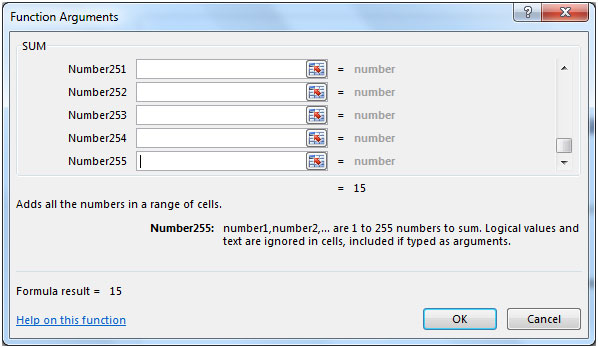
Let us take an example:
To take sum of the numbers in column A.

To use Auto Sum feature, you need to follow the below mentioned steps:
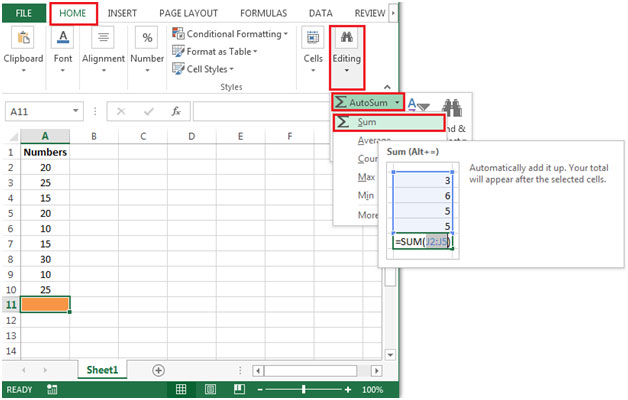

The applications/code on this site are distributed as is and without warranties or liability. In no event shall the owner of the copyrights, or the authors of the applications/code be liable for any loss of profit, any problems or any damage resulting from the use or evaluation of the applications/code.