To get the total of the values in the visible filtered rows only, we can use the SUBTOTAL function to retrieve the output.
SUBTOTAL:Returns a subtotal in a list or database.
Syntax: =SUBTOTAL(function_num,ref1,...)

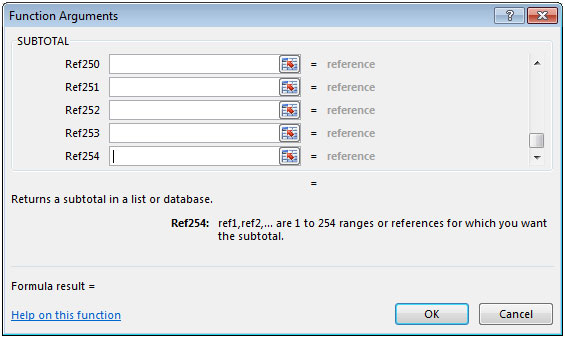
Let us take an example:
We have Product list in column A, Price in column B & Order in column C.
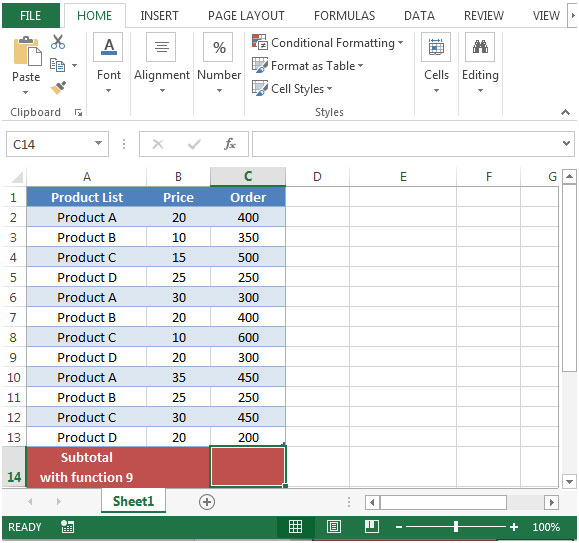
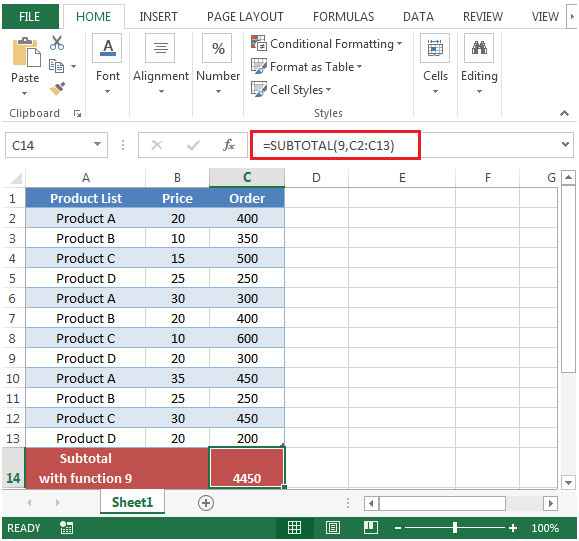



We use hide rows to remove unnecessary information from viewer. You can use SUBTOTAL with function as 109 which will ignore the values that are hidden.

SUBTOTAL(9,...) totals everything except cells with subtotals and filtered cells.
SUBTOTAL(109,...) totals everything except cells with subtotals and filtered cells and hidden rows.
The applications/code on this site are distributed as is and without warranties or liability. In no event shall the owner of the copyrights, or the authors of the applications/code be liable for any loss of profit, any problems or any damage resulting from the use or evaluation of the applications/code.