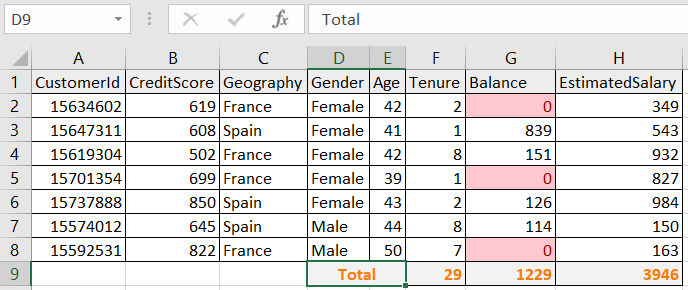
In this article, we will learn How to Apply Formatting to List/Table in Excel.
Scenario:
There are two types of cell formatting in excel. One is direct formatting like formatting header columns, grand total, specific row or column. For these formatting we use the default option or recommended styles in excel. And second is formatting based on value. Like format cells which have value more than the average value. For these we use conditional formatting. As the name suggests Conditional Formatting is used to highlight the data on the basis of some criteria. It would be difficult to see various trends just for examining your Excel worksheet. Conditional Formatting provides a way to visualize data and make worksheets easier to understand.
Direct formatting in Excel
To find the Cell Style option, Go to Home tab > Styles group > Select the More dropdown arrow in the style gallery > at the bottom of the gallery > Select New Cell Style.
You can also select from the recommended styles as mentioned below.
Create your own Style using New Cell Style
Conditional formatting in Excel
It allows you to apply a formatting basis on the cell values such as colours, icons and data bars. For this, we will create a rule in Conditional Formatting. Go to Home > Condition formatting.
You can also select from the recommended conditions as mentioned below.
Insert condition and then select the type of format to apply and click OK.
Example :
Direct formatting
All of these might be confusing to understand. Let's understand how to use the function using an example. Here we have a list of cells to format. First we change the Heading Style. Select the Heading cells or row and Go to Home tab > Styles group as shown below.

Under Titles and Headings, Select the type of style from the options ( Heading 1, Heading 2, Heading 3 , Title or Total) and changes will be reflected on the selected data.

As you can see, Cell Style is reflected on the data. This is easy, convenient and used as common practice. You can also select the cells and create your cell format on the Home tab, choosing border, Font Style, Font Color, Font Size, Bold, Italic, Underline, lined borders and Cell Color.
Conditional formatting
Conditional formatting is used to format cells based on condition. Like if needed to format only the cells which have the value zero ( 0 ). Now to access this. Here we have some values on the left side on which conditional formatting is being applied. And on the right side we have some values on which the conditional formatting values are based upon.
follow the steps mentioned below.
Select the cells A1 : C9.

Go to Home > Conditional Formatting > Highlight Cells Rules > Greater Than..
A dialog box will appear in front

Select the F3 cell in the first bow and select the formatting of the cells to Yellow Fill with Dark Yellow Text.

Click Ok.

As you can see the format of values is changed using Conditional formatting.
You might also notice what happened to the values between 42 & 50. Excel overwrites the first rule and gives preference to the last rule applied. If you wish to highlight the data with different colours. Make new rule in conditional formatting
Now we need to view the results based on another cell value.
For that go through the same process
Select the cells

Go to Home > Conditional Formatting > Highlight Cells Rules > Less Than..
A dialog box will appear in front
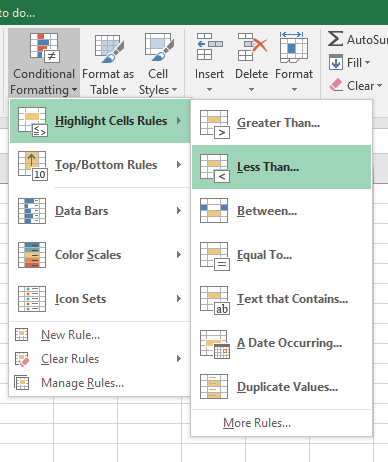
Select the G3 cell in the first bow and select the formatting of the cells to Green Fill with Dark Green Text as shown in the snapshot below.
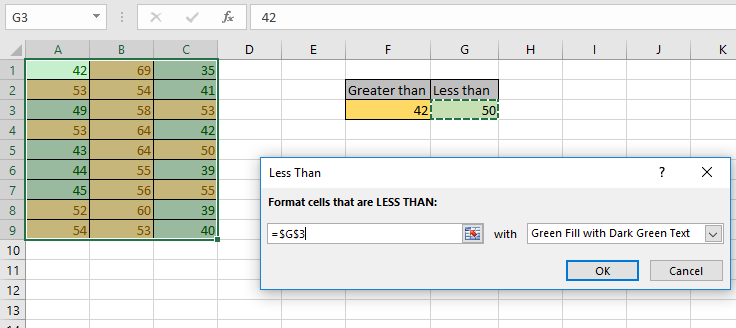
Click Ok.

As you can see the new format of values is changed using Conditional formatting based on cell values.
Changing the values in the cell changes result.

As you can see we changed the value in G3 cell from 50 to
40 and can view the updated results.
You can create your own rule using the New Rule. Remove formatting using the Clear Rule and view all formatting on selected cells using Manage Rules.
Hope this article about How to Apply Formatting to List/Table in Excel is explanatory. Find more articles on calculating values and related Excel formulas here. If you liked our blogs, share it with your friends on Facebook. And also you can follow us on Twitter and Facebook. We would love to hear from you, do let us know how we can improve, complement or innovate our work and make it better for you. Write to us at info@exceltip.com.
Related Articles :
Find the partial match number from data in Excel : find the substring matching cell values using the formula in Excel
How to Highlight cells that contain specific text in Excel : Highlight cells based on the formula to find the specific text value within the cell in Excel.
Conditional formatting based on another cell value in Excel : format cells in Excel based on the condition of another cell using some criteria.
IF function and Conditional formatting in Excel : How to use IF condition in conditional formatting with formula in excel.
Perform Conditional Formatting with formula 2016 : Learn all default features of Conditional formatting in Excel
Conditional Formatting using VBA in Microsoft Excel : Highlight cells in the VBA based on the code in Excel.
Popular Articles :
50 Excel Shortcuts to Increase Your Productivity : Get faster at your tasks in Excel. These shortcuts will help you increase your work efficiency in Excel.
How to use the VLOOKUP Function in Excel : This is one of the most used and popular functions of excel that is used to lookup value from different ranges and sheets.
How to use the IF Function in Excel : The IF statement in Excel checks the condition and returns a specific value if the condition is TRUE or returns another specific value if FALSE.
How to use the SUMIF Function in Excel : This is another dashboard essential function. This helps you sum up values on specific conditions.
How to use the COUNTIF Function in Excel : Count values with conditions using this amazing function. You don't need to filter your data to count specific values. Countif function is essential to prepare your dashboard.
The applications/code on this site are distributed as is and without warranties or liability. In no event shall the owner of the copyrights, or the authors of the applications/code be liable for any loss of profit, any problems or any damage resulting from the use or evaluation of the applications/code.