In this article, you will learn how to copy data from one sheet to another using worksheet function.
Let us understand with an example:
We have 2 worksheets i.e. Data & Daily Activity
Data sheet will contain the information entered. Refer below snapshot
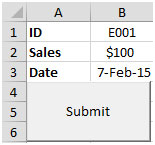
We need a code that will copy data to Daily Activity sheet; however, while pasting the data, we need to search according to the ID number column & then paste the data according to its ID number.
There is a submit button that will copy the data to Daily Activity sheet as follows
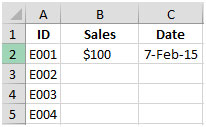
Click on Developer tab
From Code group, select Visual Basic
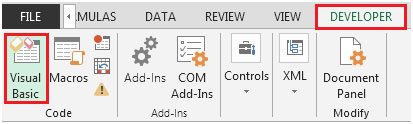
Click on CommandButton
This will open CommandButton1_Click Object
Enter the following code in the CommandButton1 Object
Private Sub CommandButton1_Click()
LR = Sheet2.Cells(Rows.Count, "A").End(xlUp).Row
i = Application.WorksheetFunction.Match(Sheet1.Range("B1"), Sheet2.Range("A2:A" &LR), 0) + 1
Sheet1.Range("B2").Copy
Sheet2.Range("B" &i).PasteSpecialxlValues
Sheet1.Range("B3").Copy
Sheet2.Range("C" &i).PasteSpecialxlValues
Application.CutCopyMode = False
End Sub
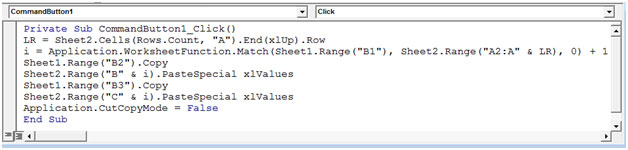
After clicking on Submit button on Data sheet, the data will get copied to Daily Activity sheet.
As we enter the Sales information in Data sheet & after clicking on Submit button, the data will get transferred to Daily Activity tab.
Snapshot of Data tab

To see the result in Daily Activity, refer below snapshot
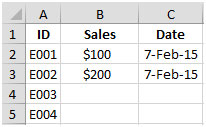
In this way, we can copy the data from one sheet to another.
The applications/code on this site are distributed as is and without warranties or liability. In no event shall the owner of the copyrights, or the authors of the applications/code be liable for any loss of profit, any problems or any damage resulting from the use or evaluation of the applications/code.
Good! nice way to copy